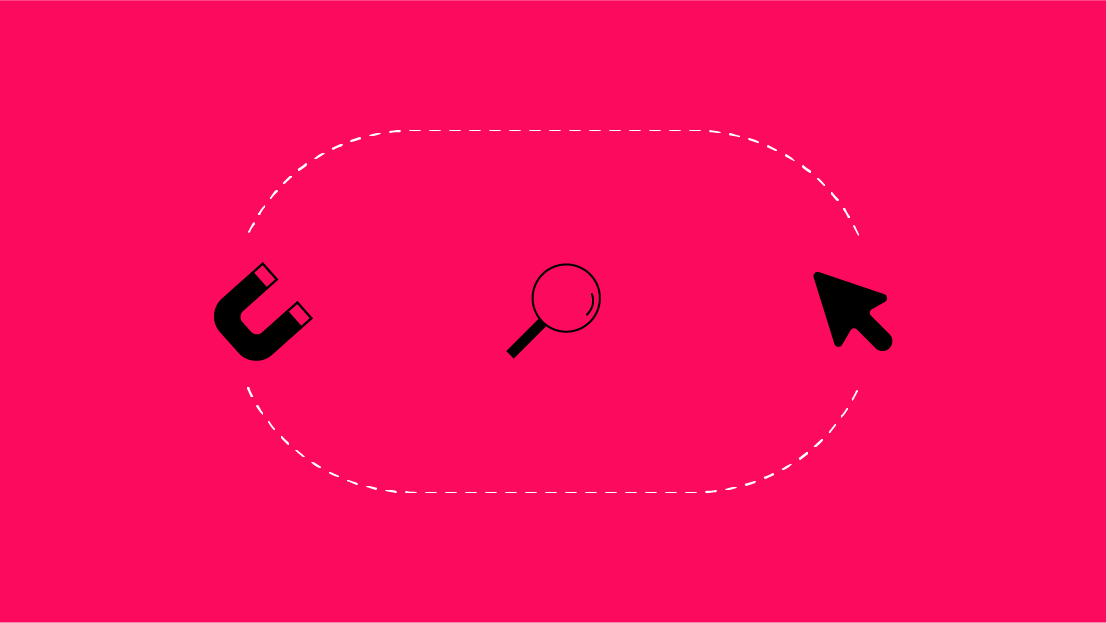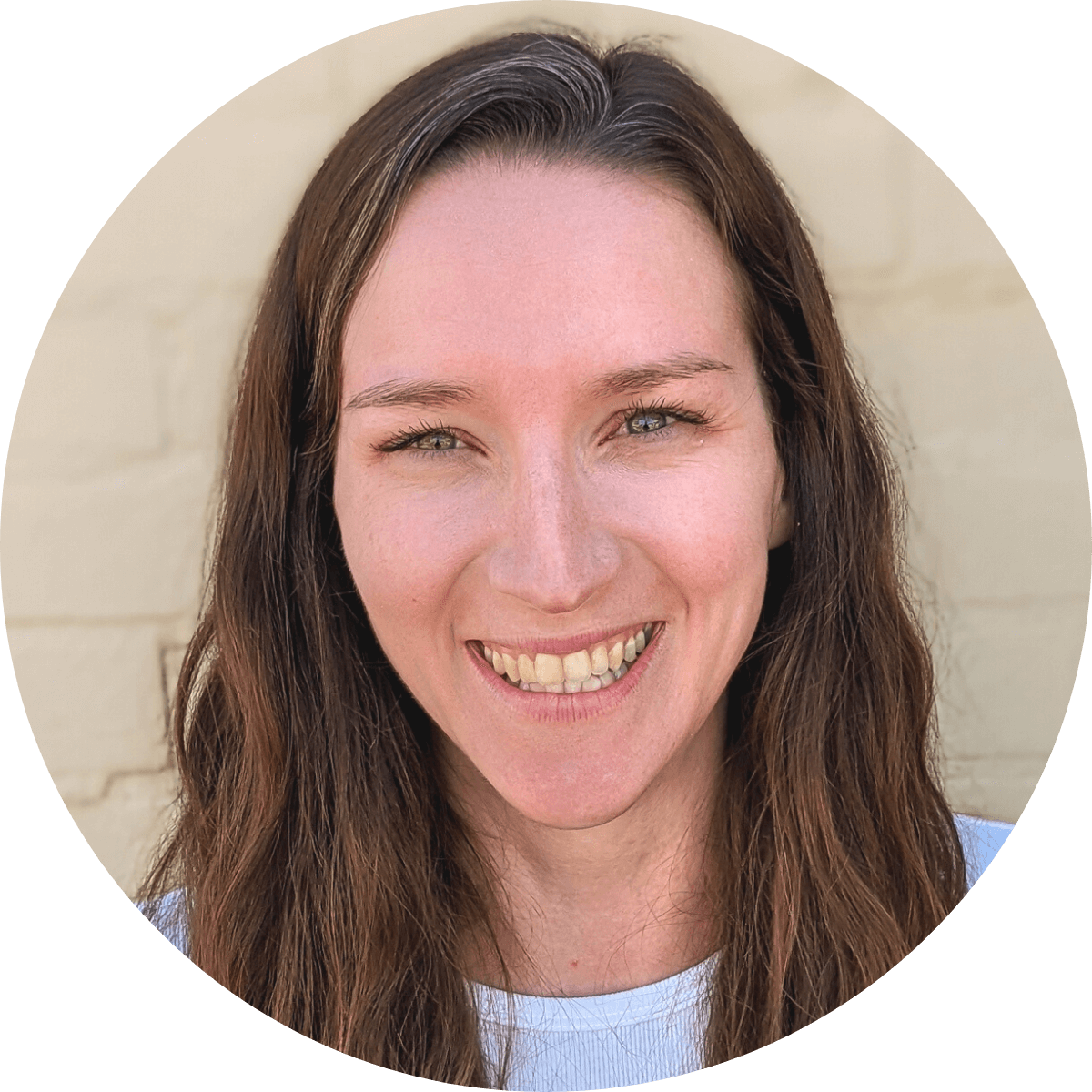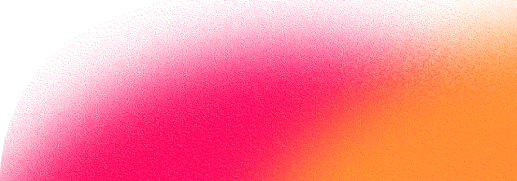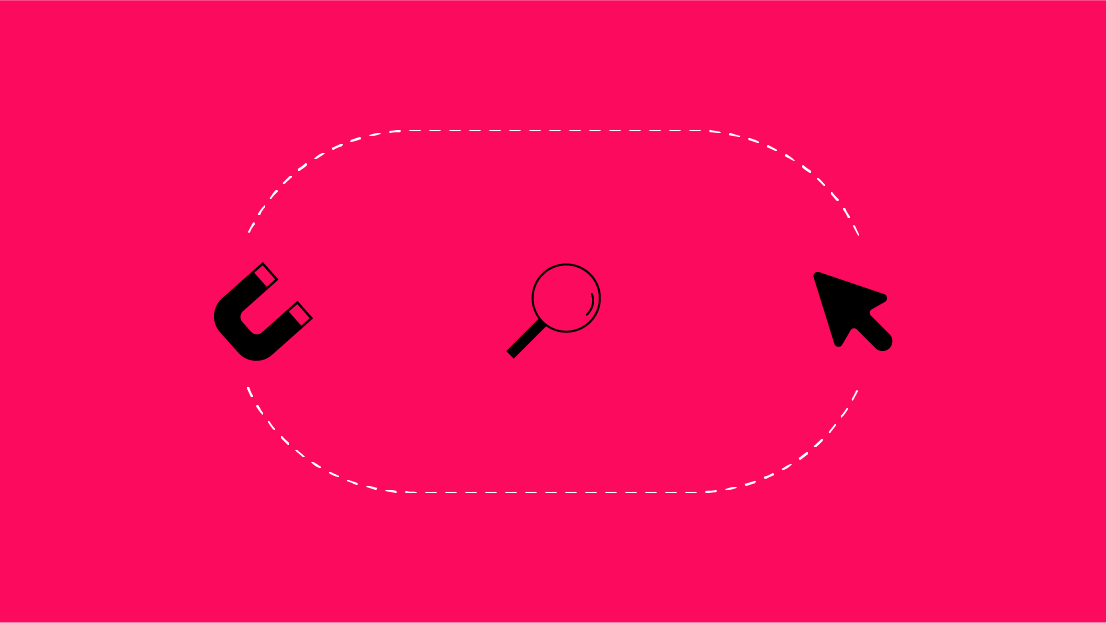Finding and checking the sitemap of any website is a handy task for a digital marketer, whether you’re checking your own site, the site of a competitor, or any other domain.
Explore the value of finding sitemaps, and more importantly, 8 ways to find them.
Want to skip right to the tactics? Jump down to the tips on finding a sitemap.
What Is A Sitemap and Why You Should Check if You Have One
A sitemap is a list of the indexable pages on a website. The most common type of sitemap in SEO, XML sitemaps, allow web crawlers to find all URLs on a domain, while HTML or text sitemaps are typically aimed at assisting human users by providing a listing of pages to access all from one location.
Sitemaps are one of the most foundational elements of a healthy website, but unless you put it together and uploaded it to your server directly, you may not have one or know where it’s located.
While sitemaps aren’t required, they help ensure that Google and other search engines are discovering all of your URLs. They are especially helpful if you have an underdeveloped site hierarchy or limited internal linking.
Not sure what a sitemap looks like? Here’s a screenshot of our XML Sitemap:
XML Sitemaps include required tags and optional tags. You can see all of them in this screenshot from sitemaps.org, the governing authority on sitemaps:
Think you don’t have a sitemap yet? Check out our guide on how to create and submit an XML sitemap.
What Are The Sitemap Formats, Like XML and HTML?
There are various types of sitemap formats supported by Google including:
- - XML
- - HTML
- - RSS, mRSS, and Atom 1.0
- - Text
- - Google Sites
XML Sitemaps are used most commonly, are typically considered invisible, in that most users will never find it, and are the preferred format by search engine web crawlers.
Beyond this list, there are many extensions available to help provide additional information about the content contained within your sitemap file. These include special protocols for:
- - Video
- - Image
- - News
Sitemaps like these follow a similar format as typical XML sitemaps, but they include additional tagging. Check out Forbes’ video sitemap and news sitemap as an example.
In addition to URL sitemaps, you can also create a sitemap index file which is essentially a sitemap of sitemaps. By including links to other sitemap files in an index you can organize your URLs hierarchically by site section or include more than the limit of 50,000 URLs per sitemap required by Google.
Why Would You Want to Find a Sitemap?
Some of the common reasons you might want to find a sitemap include:
- 1. To submit your sitemap to search engines if it hasn't been automatically detected and indexed
- 2. To analyze your sitemap data for any errors, missed pages, or other issues
- 3. To find old sitemaps on your domain that may be outdated
- 4. To get an complete, granular map of your full site architecture
- 5. To identify any orphan pages that aren't internally linked
- 6. To leverage for competitive analysis, seeing how competitors are structuring their sitemap indexes or site directories
How to Find Your Sitemap
1. Check Common File Names
The sitemap .xml file is typically located in the root directory of your domain (ex: https://www.websitedomain.com/sitemap.xml). The filename can be anything defined by the webmaster but some of the most common naming conventions include:
https://www.websitedomain.com/sitemap.xml
https://www.websitedomain.com/sitemap_index.xml
https://www.websitedomain.com/sitemap1.xml
Try typing one of these options into the address bar of your browser and see if you can find it.
2. Check Common Locations
If none of these options work, a webmaster may have placed the file in a subfolder or created it with another naming convention, often with the goal of hiding a sitemap from competitors seeking an easy way to discover all of the URLs on the domain.
If this is your domain, you can access your website file directory through FTP to look where the sitemap XML file might be located.
3. Check Robots.txt
All sites should have a robots.txt to provide directives to web crawlers and bots and this file typically includes a link to the sitemap to help search engines locate the sitemap file quickly to start crawling.
You can typically find a robots.txt file directly under the main site directory, like this:
https://www.websitedomain.com/robots.txt
You can try this for any domain and if a sitemap is declared, you will see a line entry such as:
Sitemap: https://www.websitedomain.com/sitemap.xml
Not sure what a robots.txt file looks like? Here’s a screenshot of our robots.txt:
[TIP] Plus, check out our guide if you are unfamiliar with how to read a Robots.txt file.
4. Check Google Search Console
If you have a Google Search Console account set up for your website (which you really should), checking there is a great next step.
In Google Search Console, you can easily find any sitemaps that were submitted in the past by clicking “Sitemaps”:
Which will bring you to a list of all submitted sitemaps, which looks like this:
[TIP] Check out our SEO guide to setting up and using Google Search Console
5. Check Bing Webmaster Tools
Want to look in Bing Webmaster Tools instead of Google Search Console? No problem, the process is very similar to Google Search Console.
Log in to Bing Webmaster Tools and select “Sitemaps”:
There you’ll see a list of all the sitemaps that were submitted by previous webmasters:
6. Use Advanced Search Operators
There are a number of advanced search operators that can help refine a search in Google. If there is a sitemap on a domain that isn’t in the standard location or declared in the robots.txt, this is your best bet for locating the sitemaps that Google has discovered and indexed.
There are two ways to search a domain for xml sitemaps, both utilizing site: domain searches looking for identified XML file types. Try typing one of these into Google to see if any results are returned:
site:websitedomain.com filetype:xml
OR
site:websitedomain.com ext:xml
If this returns many pages of files that are irrelevant you can further qualify the search by adding:
site:websitedomain.com filetype:xml inurl:sitemap
OR
site:websitedomain.com ext:xml inurl:sitemap
This will look for XML files on your domain with the word “sitemap” included in the filename or subfolder directory.
7. Use a Sitemap Checker Tool
Additionally, there are other tools that crawl the web and offer tools for checking domains for sitemaps. SEO Site Checkup has a sitemap tool that is very easy to use, just type in your domain and it will let you know if it has found a sitemap file (note: this is not guaranteed).
8. Check Your CMS
If you are utilizing a common CMS, it’s possible they are generating a sitemap for you automatically. Check the documentation to see if there are any details on sitemaps. We’ve included some information about some of the most common CMS’s below:
How to Find your Sitemap on Wordpress
Wordpress doesn’t have any built-in functionality for auto generating sitemaps however there are many plugins that provide this feature. The most common plugins are Yoast SEO and Google XML Sitemaps.
If you have the Yoast SEO plugin installed, for example, you can easily find your sitemap by heading to WordPress Admin > Yoast SEO > General > Features > XML Sitemaps.
Plugins are not installed by default so this would not be relevant for new websites, only existing sites or sites that were setup by a developer that may have installed them for additional functionality. To find what plugins are installed on your Wordpress site, you’ll want to click the “Plugins” link on the left nav in the admin section of Wordpress.
Unless these plugins are specifically configured to place sitemaps in specific directories you will typically find them in the standard locations/filenames covered in tip #1.
In addition to plugins, you can also check any custom theme settings, “Tools”, and “Settings” and look for any XML or Sitemap settings. When in doubt, check your documentation.
How to Find your Sitemap on Squarespace, Shopify, Wix and Hubspot
All of these platforms automatically generate XML sitemaps and place it as a sitemap.xml file on your domain. You should be able to find your sitemap by appending /sitemap.xml at the end of your domain in your browser.
Example: https://www.websitedomain.com/sitemap.xml
While these services do not allow you to directly alter the sitemap files, they do update automatically with new URLs when they are created unless you explicitly specify that they should be excluded at the page level.
What If I Can't Find My Sitemap?
If you’ve tried all of these methods, it’s possible that you do not have a current sitemap. To create a sitemap, you can leverage a plugin on your CMS, create one manually, or use a crawler such as Screaming Frog to crawl your site and export a sitemap file for upload.
Learn More: How to Create and Submit an XML Sitemap
What Do I Do Next With My Sitemap?
Once you’ve identified or created your sitemap, you’ll want to verify to make sure that the file is valid. You can utilize a tool such as this validator from XML-Sitemaps.com. If you have a valid sitemap file, follow these steps for the most impact to your SEO:
- - Make sure your sitemap is up-to-date and URLs are valid: In addition to a valid file format, your sitemap should only contain accurate URLs. Any old or incorrect sitemaps should be removed to avoid confusion for bots.
- - Add a sitemap declaration to your robots.txt file (optional): This is a good idea for other search engines that aren’t Google or Bing but if you are sensitive about competitors obtaining valuable information through your sitemap, this is not required.
- - Submit your sitemap to Google through Google Search Console: GSC provides valuable insights into how Google is processing your sitemap file.
- - Submit your sitemap to Bing through Bing Webmaster Tools: Bing also provides a tool for sitemap submission.
- - Finally, make a plan to regularly review and update your sitemap any time you add, remove, or significantly change pages and content on your site.
<H2> Get More Out of Your SEO Efforts
Looking to expand your SEO knowledge? Subscribe to our newsletter to get more content like this right to your inbox!
At Seer, Chad works with clients to plan and execute SEO strategy. His expertise is in video optimization and data scraping & process scaling.
Prior to Seer, Chad served as the Web Store Manager at West Chester University and also spent time as the Director of Marketing & Technology for The Green Legion, a Philadelphia sports travel company. Chad graduated from West Chester University with a degree in Information Technology and Music.
In his free time, Chad enjoys spending time with his wife and pit bull Flash Gordon along with consuming every TV show, movie, or comic book he can get his hands on.