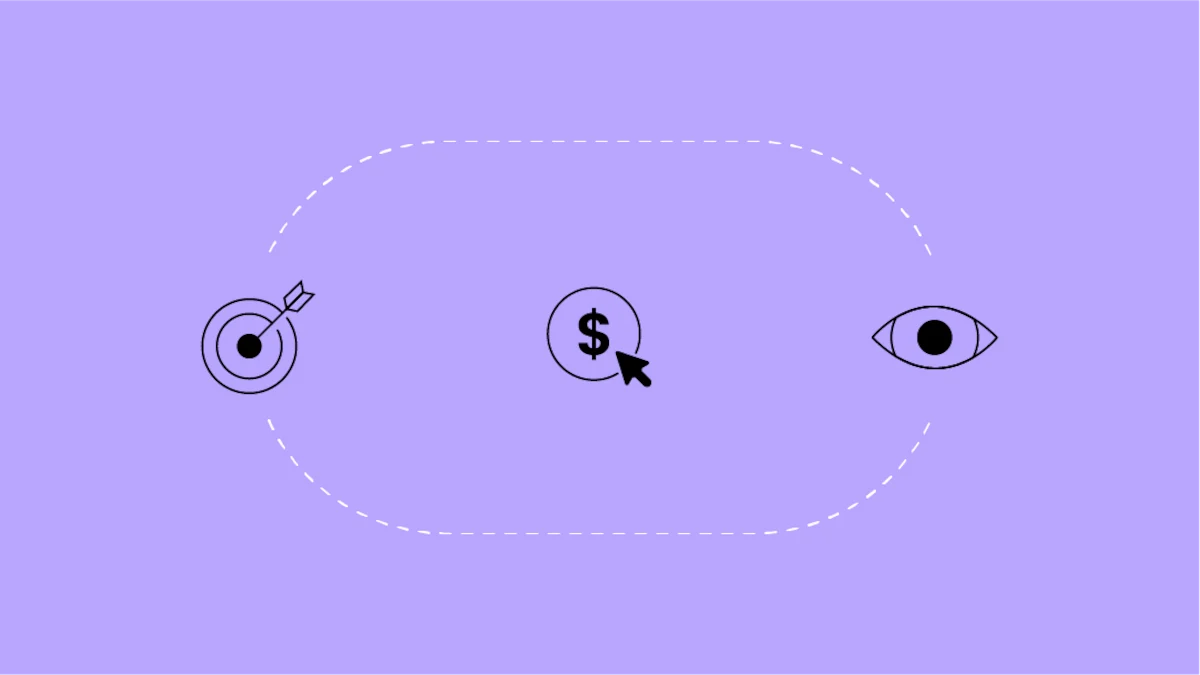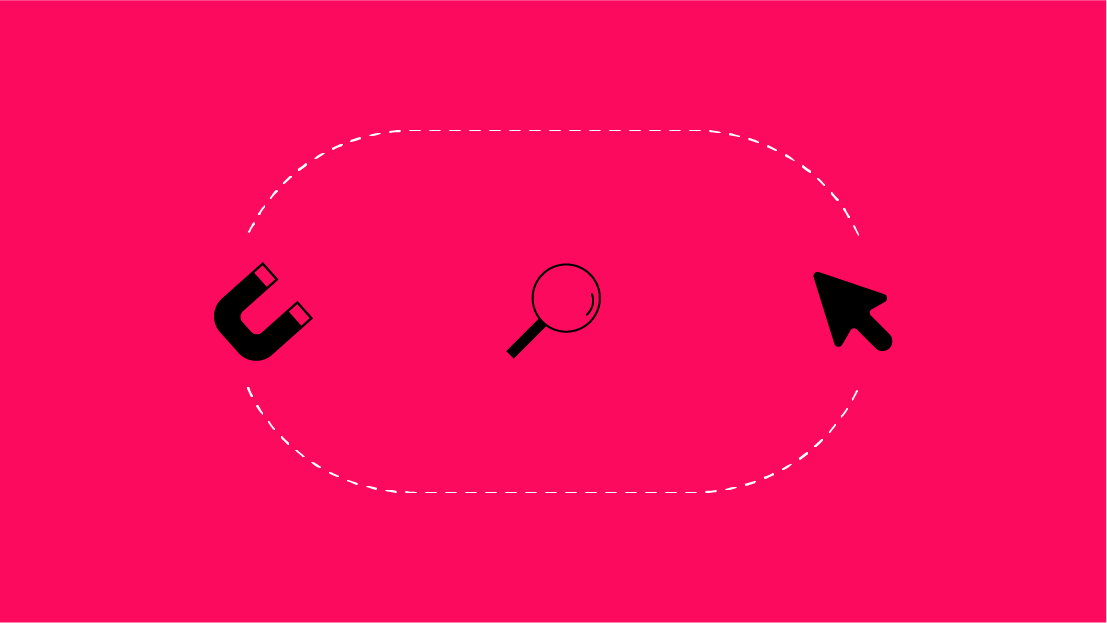Why Use a Marketing Testing Tool?
For a refresher on the marketing testing tool, Google Optimize 360, and its capabilities compared to the free version Google Optimize, read my previous blog post here.
For the purposes of this post, I'll do a deep dive into Optimize 360’s Personalization and Audience Targeting capabilities, including showing you step by step walkthrough on how to create a personalization experiment in Optimize 360.
The Value Proposition
Optimize 360 lets you build personalized pages with little to no web developer involvement. Combined with its powerful audience targeting capabilities, the tool gives you the power to create website and marketing personalization.
Isn’t “personalization” just one of those fancy marketing buzzwords?
Yes and no. While everyone would love to personalize their user experience and use advanced targeting to impact conversions, executing on a test of this nature is rather difficult without the right tools. So not everyone’s doing it.
That being said, tools such as Optimize 360 aim to make personalization both accessible and easy to implement, so personalization goes from just a buzzword you use to something you live and breathe as part of your company’s DNA.
Analytics 360 and Optimize 360
One of the most powerful features of Optimize 360 is its ability to target experiments using audience segments you've built in Google Analytics (to learn more about how to build an audience-first measurement strategy, click here).
The same segments you’ve built in Google Analytics that analyze a subset of your website users, remarketing audiences, or even custom funnel segments - all can be used to target specific experiences in Optimize 360.
This allows you to easily deliver a personalized experience to each of your nuanced audience segments.
How to Use Optimize 360 to Create a Personalized Experiment
In the below example I’ll walk you through how to create your own personalized experiment in Optimize 360, as well as show you just how easy it is to set up audience targeting in the tool itself.
Open the Drag and Drop Editor
Optimize 360’s Editor tool lets you create variants of your site elements using an easy to use interface - largely without needing a coding background. This ultimately enables you to not only personalize web experiences, but build a targeted strategy for testing assumptions or hypotheses based on actual user behavior.
Create a New Experience
For example, to get our feet wet using the Optimize interface, imagine that I want to target new visitors to our homepage with this very blog post by placing it above the fold.
To start the experiment, I'd first go into our Seer website Google Optimize container, and select the option to Create Experience. I'd want to make sure and select Personalization (versus the other options shown) for the purposes of this test.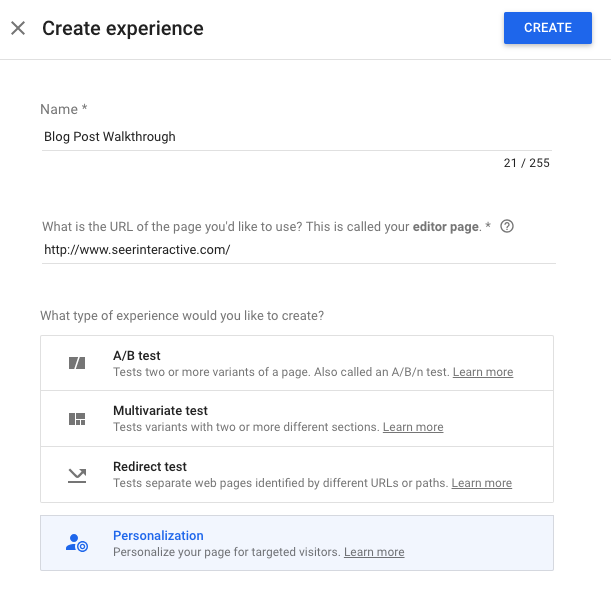
Now the fun begins.
As you can see below, Optimize 360 has an extremely intuitive interface that lets is broken down into four core phases, including:
-
Targeting rules
-
Make site changes
-
Link your Analytics property
-
Start the experiment
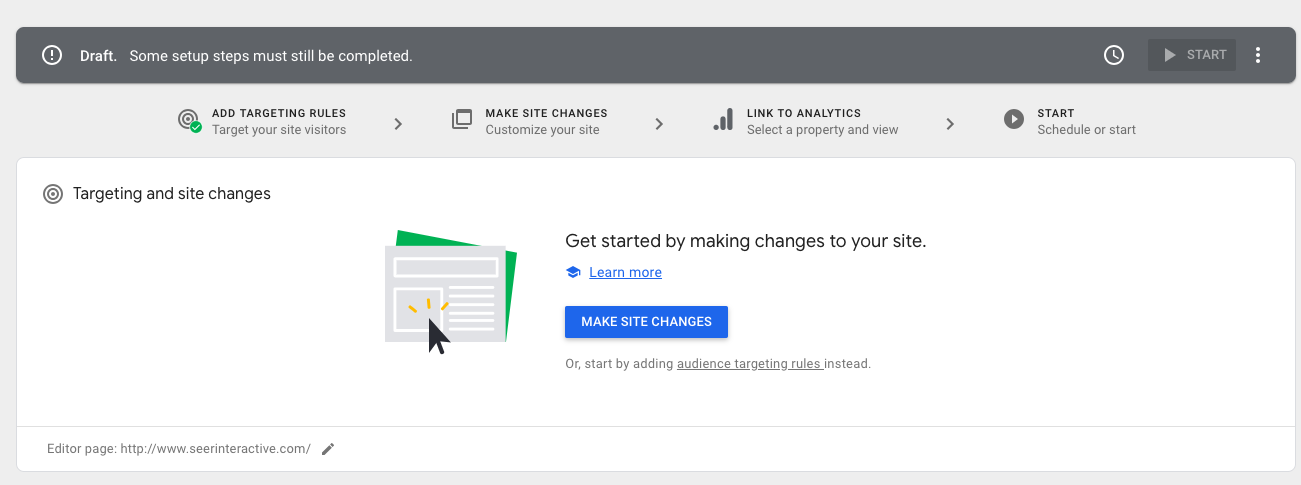
For the purposes of this example, I want to have my blog topic be prominently displayed on the site, and link out to my post.
Here’s a before photo of the www.seerinteractive.com homepage:
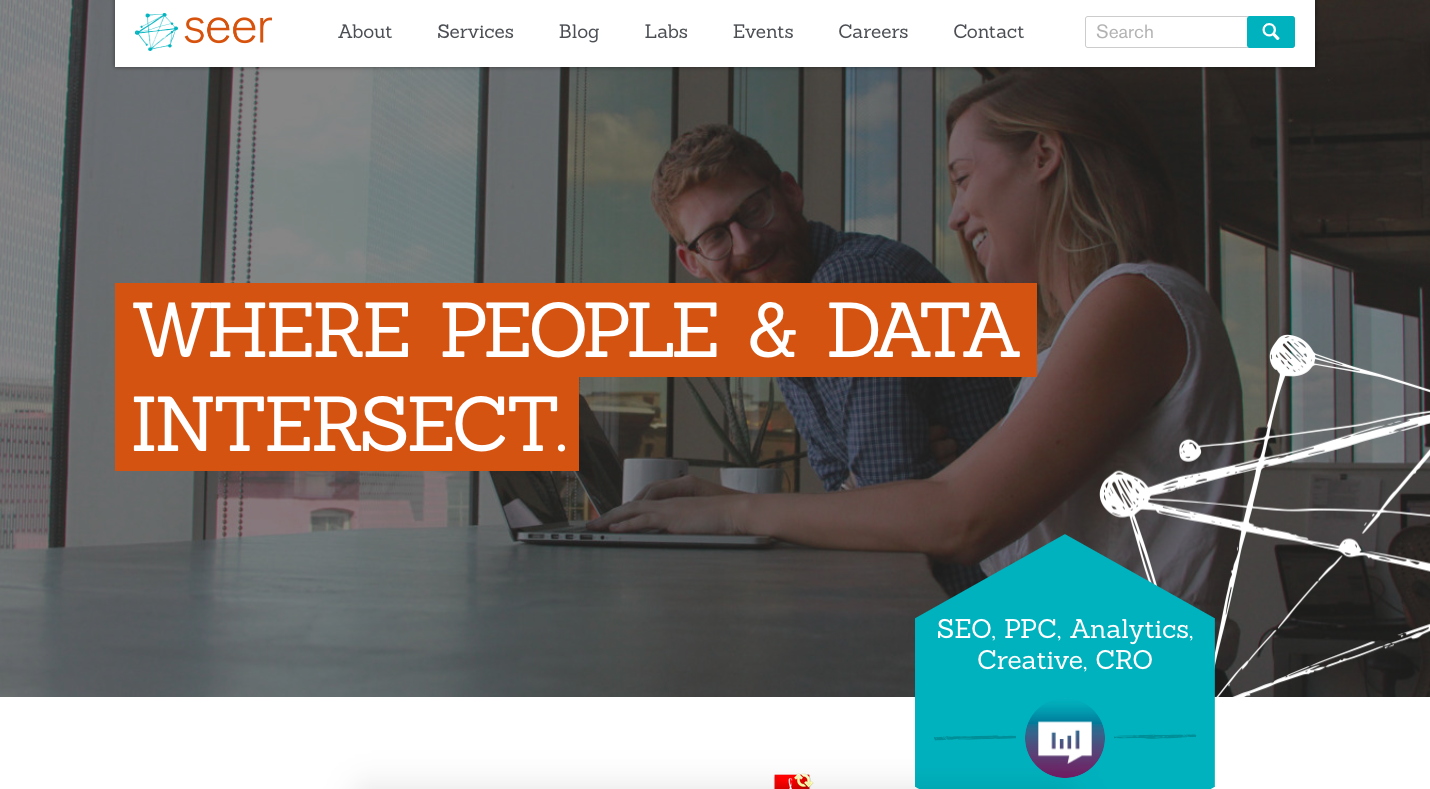
Now here’s an after picture:
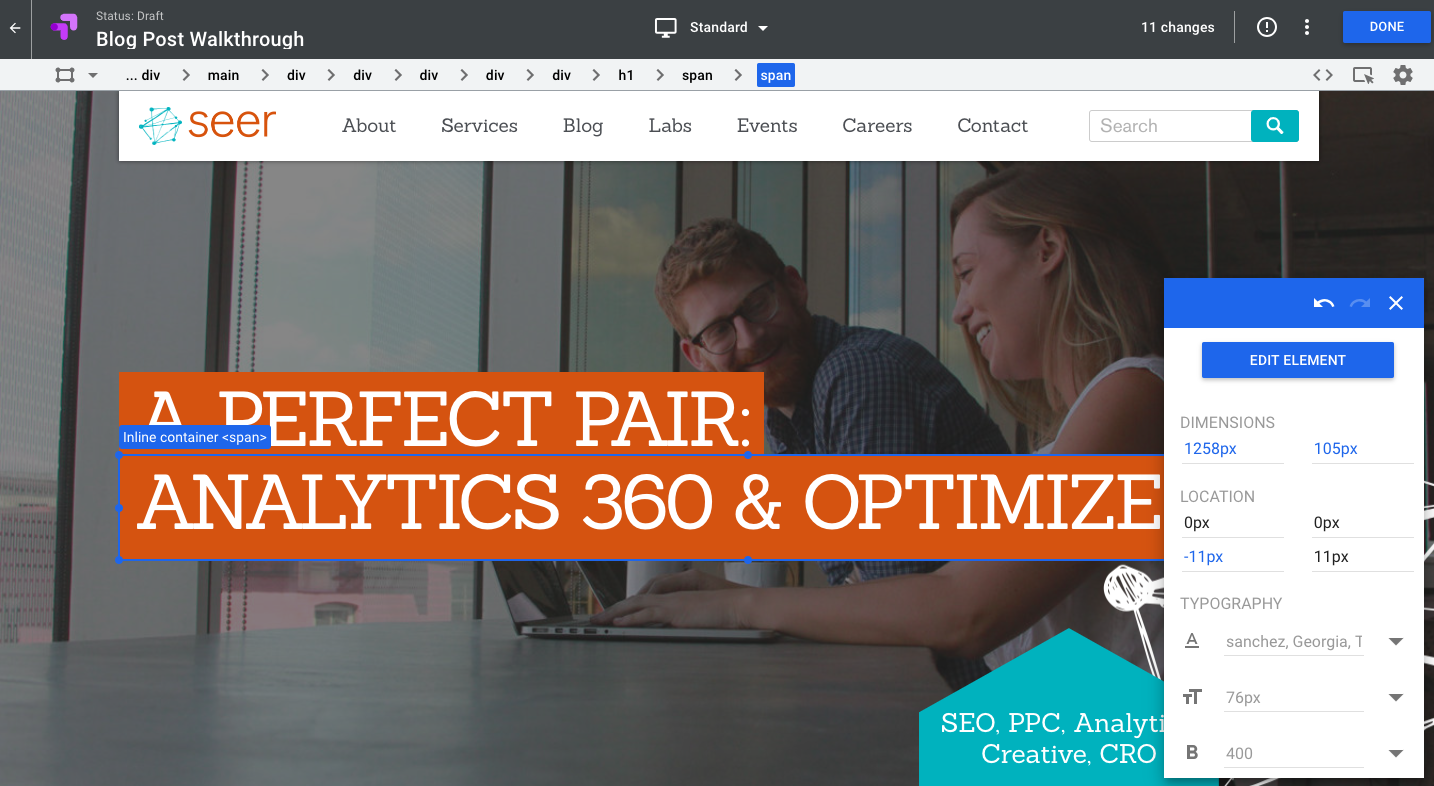
Note that I created this using Optimize 360’s native Editor tool - without any coding background - in less than 15 minutes.
For anyone new that lands on our homepage, they will see my glorious blog post first thing as their first call-to-action.
Target Audiences with Rules
To actually set up the audience targeting, I'd need to click into the Audience Targeting section and select Google Analytics audiences, which will then let me easily pull in segments from GA so I can target them via Optimize 360.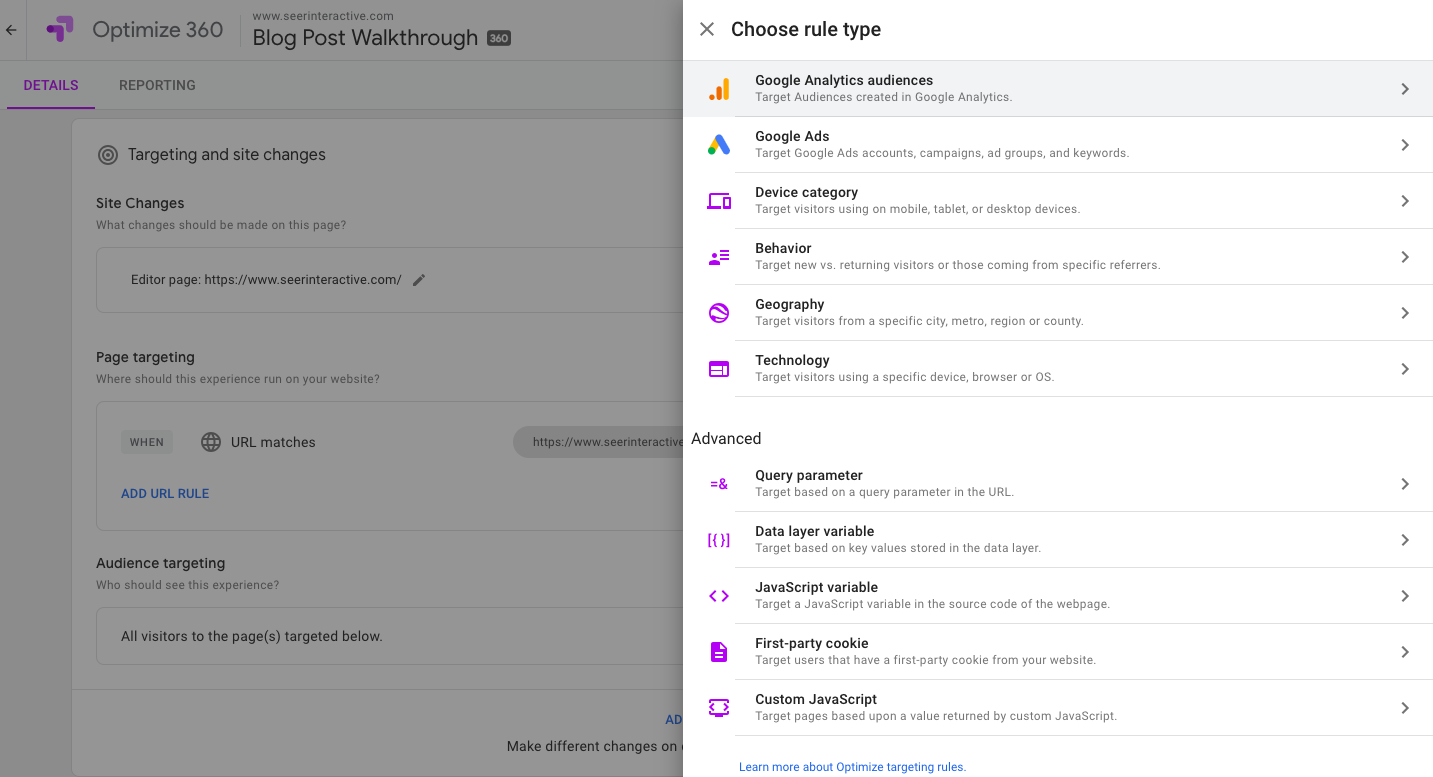
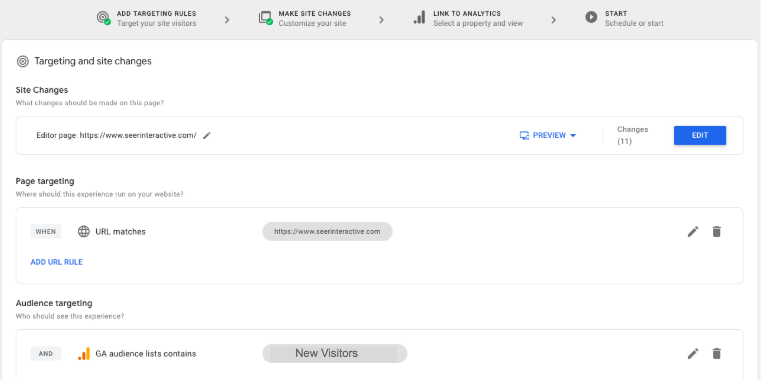
Once that’s done, I'd link this experiment to the relevant Analytics view to choose the goals for the experiment (such as Blog Post Pageviews) and hit Start. Mission accomplished!
Test Results & Measuring Impact
Once your test reaches statistical significance within Optimize 360, you'll be able to determine the results and impact of the experiment.
This is largely handled by Optimize, and you'll simply see the data and probability of beating the baseline once the test has reached maximum capacity for determing a winner.
What else can I do with Analytics 360 & Optimize 360?
Optimize 360’s features are extremely powerful, however, if you’re an organization that has a culture of testing, there are several ways you can use Analytics 360 to build on the testing work you’re doing in general.
- 200+ Custom Dimensions & Metrics: To analyze the impact of your tests on the rest of your site, you can set up a Custom Dimensions for “Test Type”, “Control or Variant”, “Targeting Rules” etc. to populate which you can then use to analyze the overall impact of testing on the site overtime. This lets you go beyond individual experiments to assess tests in general.
- Data Driven Attribution: If you have paid campaigns driving to specific experiments you can analyze the impact of that campaign on conversion among all your campaigns and channels.
Where can I learn more about Optimize 360 capabilities?
Looking for an Analytics Partner to maximize Google Optimize? Reach out to Seer: