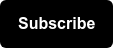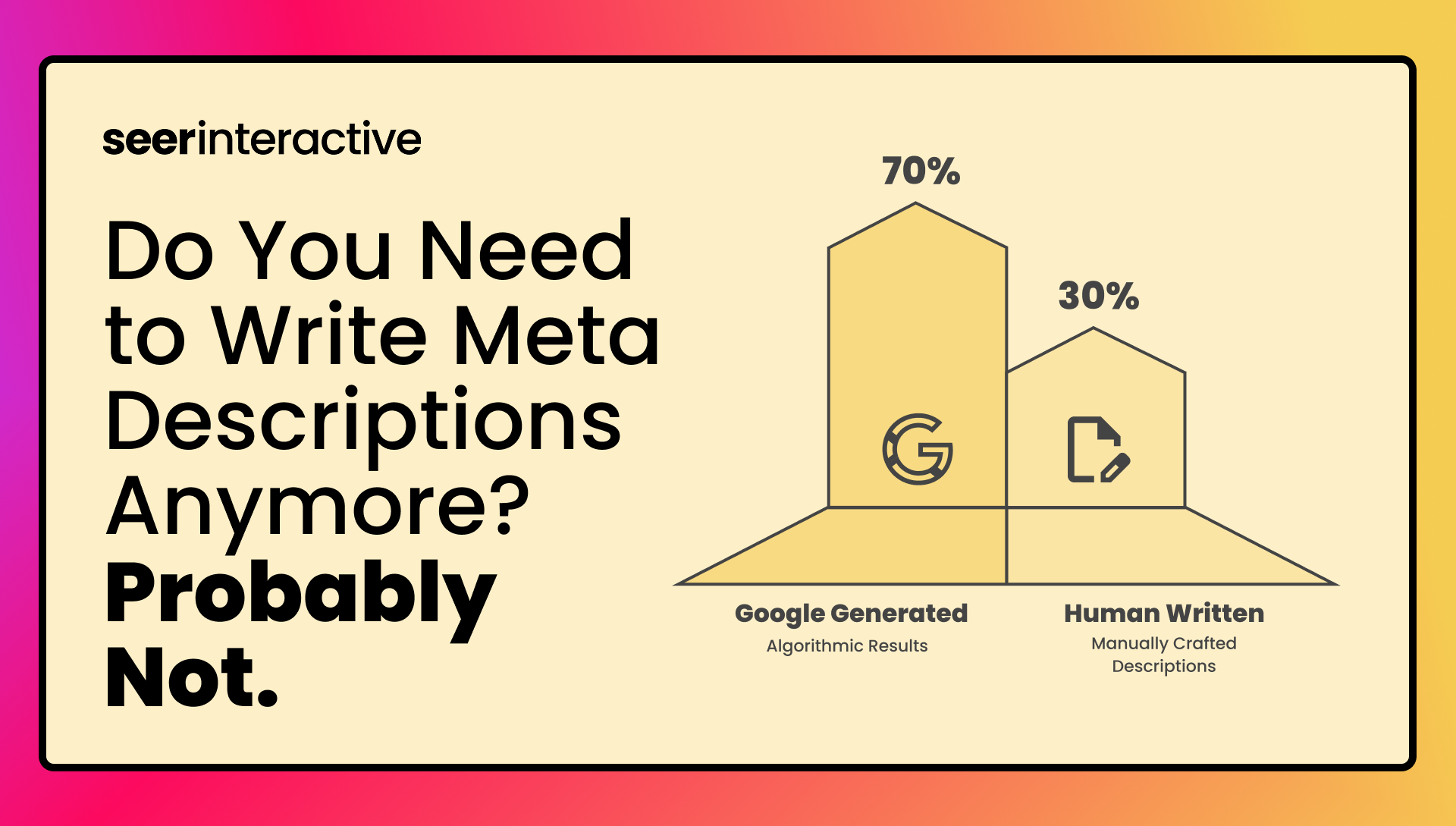Creating listings on Google My Business will boost your local organic presence, or in other words, your chances of showing up in Google’s Local Pack, Local Finder, Google Maps, and organic rankings in general.
Once you’ve set up your Google My Business listing, there are several ways you can enhance your listings and increase your likeliness of visibility. The following are 9 tips for optimizing your GMB Listing.
1. Ensure Listings Have Accurate and Up-to-Date NAP
Before you take any further action in optimizing your GMB listing, ensure all locations have accurate and up-to-date names, addresses, phone numbers, URLs, and hours of operation. This is arguably the most important step in optimizing listings and can be the difference between a positive user experience and a negative review.
2. Verify Your Listings
Once your listings are created, verify them. Verification assures Google that your business has a physical location and that you are authorized to manage the listing. If you do not verify your listings, you will not be able to further optimize them!
3. Select Relevant Categories
Google allows you to tag relevant categories for your business as a means for narrowing down relevant searches for your business. You’re allowed to tag up to 10 categories, however, only one 1 can be deemed your business’s primary category.
There are almost 4,000 categories to choose from, but you can’t create your own. If you find that Google’s pre-populated categories do not fully represent your business, settle for a more general, but relevant category.
4. Write Keyword-Rich Business Descriptions
You’re permitted 750 characters to describe your business and service offerings and this description will show when you rank in the Knowledge Panel. Write keyword-rich, audience-centric descriptions and keep in mind only the first 250 characters of your description will show up before it is cut off in the Knowledge Panel.
5. Upload High-Resolution Images & Video
Images and videos do a great job of grabbing your audience’s attention and helping users to build trust in your business. Google allows you to upload three different types of photos: logo, cover photo, and additional photos which you can tag as internal or external to your business.
Photos and videos should adhere to Google’s content policies and check the following boxes:
- Format: JPG or PNG.
- Size: Between 10 KB and 5 MB.
- Recommended resolution: 720 px tall, 720 px wide.
- Minimum resolution: 250 px tall, 250 px wide.
- Quality: The photo should be in focus and well lit, and have no significant alterations or excessive use of filters. In other words, the image should represent reality.
Keep in mind that anyone can add photos to your GMB listings. Yes, you read that right, anyone! As part of ongoing management for your profile, keep tabs on the photos uploaded to your listings and request to remove any photos that you feel violate Google’s content policies, the law or do not accurately represent your business.
6. Create Google Posts
Google Posts allow you to post text and photos directly to your GMB listing to share updates, upcoming events, promotions, and more with your audience. These posts will appear in the Knowledge Panel and are a great way to boost engagement with your listings.
When creating Google Posts, include images, calls-to-action, and links to relevant landing pages on your site.
Bonus Tip: Utilize UTM parameters to track the performance of your Google Posts!
7. Tag Services You Offer
Google allows you to categorize and list out all your services and prices so that potential customers can easily see what you have to offer; for example, plumbers may see “Install faucet” or “Repair toilet” as services to add. Like Categories, you’ll have to choose from a predetermined list of services. Optimizing your listing’s services will help potential customers find the services they need.
8. Solicit Positive Reviews, Respond to Negative Ones
Reviews on your Google My Business listing provide users with helpful information about your business and will appear with your listing in Search and Maps. Businesses can encourage users to leave reviews by sharing a short URL that’s specific to your business. Positive or negative, responding to reviews helps build trust in users.
Keep in mind, only verified business listings can respond to reviews!
9. Proactively Create FAQs
Google Q&A allows anyone (yes, anyone!) to ask and answer questions about your business.
These questions will appear publicly on your listing and can help increase your listing’s visibility for relevant searches.
Google allows business owners to proactively add Q&As to listings, rather than having to wait for users to take action. Leverage GMB Insights, paid search, or audience data to help you understand commonly asked questions about your business.
Again, keep in mind that anyone can ask and answer questions, so it’s important to regularly monitor your listings’ Q&As!
Capitalize on Critical Touch Points
Need support in optimizing your GMB listing and developing your Local SEO strategy? Learn more about Seer's specializations and how our team can help.