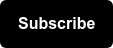TL;DR: The most common SEO answer, it depends!
PDFs have widely been debated in the SEO Community as to whether or not they are “bad for SEO”. It’s largely dependent on a few different items which we will cover:
- Why PDFs may be bad for SEO
- How to tell if your PDFs are harming or contributing to your website’s success
- How to make your PDFs “SEO Friendly”
Why PDFs may be “bad for SEO”?
Here are some common reasons why PDFs may be bad for SEO:
- HTML pages are easier for machines (search engines) to understand than PDFsThey are hard for machines (search engines) to understand
- Often PDFs are not user friendly or mobile friendly. This is because PDFs are not interactive like standard web pages, they are more suited for offline reading and printing
- Non navigable: It’s hard to navigate back and forth from the PDF to the main website
- They take up a lot of “resources” as they often have a larger file size (since they contain many images and higher quality text) and can eat up an excess of crawl budget
- Do not contain structured data elements that make them easier for search engines to understand
- Often lack Metadata Elements like marked up title tags, meta descriptions and H1’s
- Often underperform compared to HTML pages
- They may have a lower CTR (click-through-rate) on the SERPs because of their weird formatting
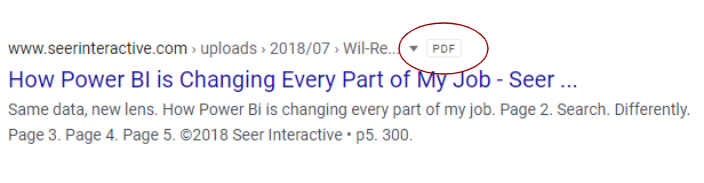
How to tell if PDFs are contributing the success of your website
1. Check AHREFs for backlinks to your PDFs
If your PDFs have large amounts of backlinks they may be contributing to the overall success of your site. If not, consider making your PDFs more SEO friendly (instructions below).
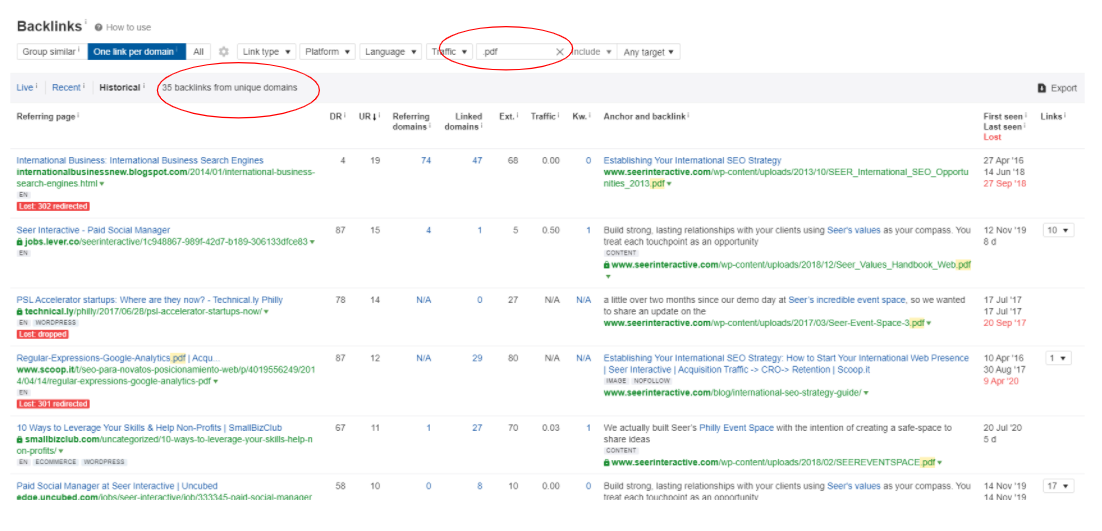 2. Check SEMRush or another KW Research Tool
2. Check SEMRush or another KW Research Tool
Are your PDFs performing? Do they have quality traffic and backlinks? Are they ranking for featured snippets? If not consider making your PDFs more SEO Friendly.
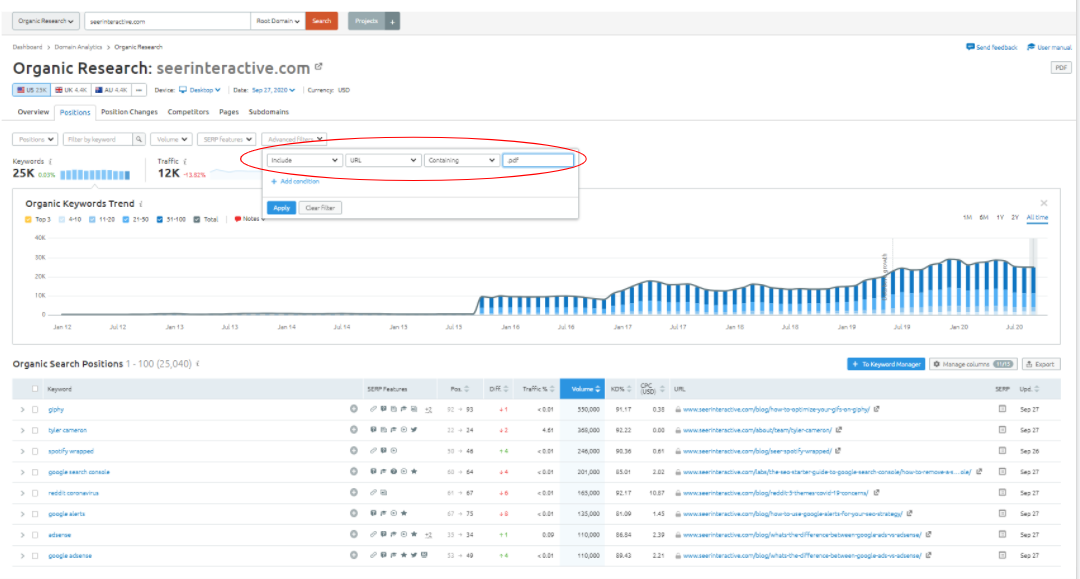
3. Check PDF within Google Analytics or Google Search Console
Are pdf bringing in traffic? Do they convert? If not, consider some of the tips below for making your page SEO Friendly.
Note you will need to enable specific tracking in Google Analytics to view conversion on PDFs.
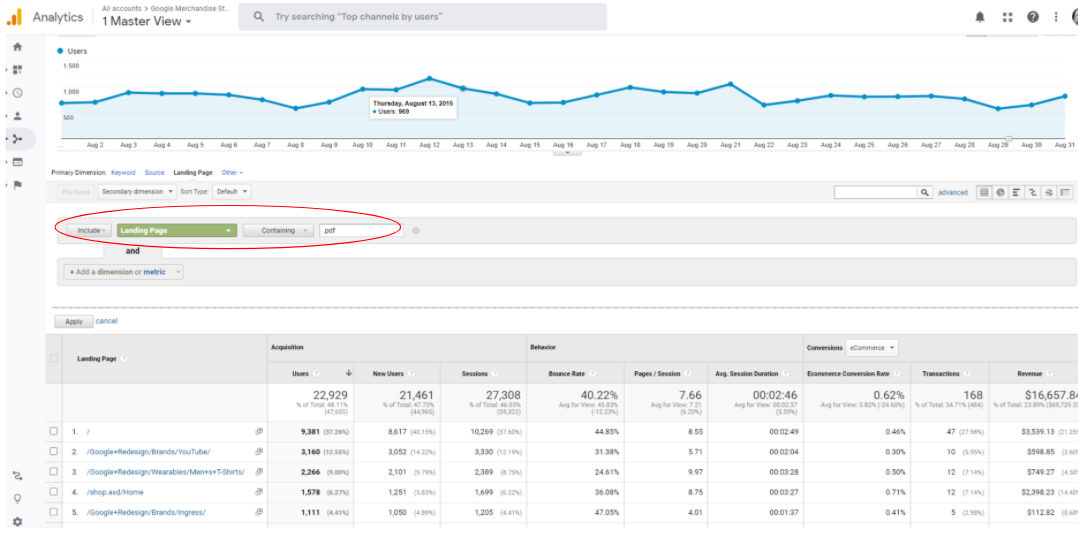
4. Advanced: Check your log files
Performing a log file analysis on your pdf can help to determine how much of your crawl budget is being used to crawl and render your pdf. In the past, Seer has found that a large percentage of overall crawl budget is wasted on underperforming PDFs. If a large amount of crawl budget is being used on PDFs that do not perform well consider converting the pdf to HTML or blocking them within the robots.txt file.
How to make your PDFs “SEO Friendly”
Solution 1: Convert your pdf to HTML Pages
To improve the performance of your PDFs landing pages, consider converting your high performing pdf or underperforming pdf into HTML since HTML pages tend to outperform pdf.
Ensure that either a canonical HTTP header or 301 redirect is placed on the PDF page pointing to the HTML page to consolidate signals to search engines and to prevent duplicate content.
Example Canonicalization:
- Old PDF Page: https://examplesite.com/market-research-stats.pdf
- Newly Created HTML Page: https://examplesite.com/market-research-stats
Follow these steps:
- Add canonical to https://examplesite.com/market-research-stats.pdf with an HTTP Header
- Add canonical HTTP Header in server
- Example Code:
<http://www.example.com/downloads/white-paper.pdf>; rel="canonical"
Make sure that with the canonical tag you use absolute versus relative paths.
More information on this from Google here: https://support.google.com/webmasters/answer/139066?hl=en#rel-canonical-header-method
Example 301 Redirect:
- https://examplesite.com/market-research-stats.pdf 301 redirects to https://examplesite.com/market-research-stats
Solution 2: Create an HTML Teaser Page
If it is not possible to entirely convert all of your pdf to an HTML page because of time or resource constraints, consider creating a “teaser” HTML landing page that is more search engine friendly and links to your PDF page. Include relevant and unique content from the PDF on the landing page almost like “teaser” type content.
Ensure that a canonical tag is placed on the PDF page pointing to the teaser page to consolidate ranking signals and to prevent duplicate content.
Example Canonicalization:
- Old PDF Page: https://examplesite.com/market-research-stats.pdf
- Newly Created HTML Page: https://examplesite.com/market-research-stats
Follow these steps:
- Add canonical to https://examplesite.com/market-research-stats.pdf with an HTTP Header
- Add canonical HTTP Header in server
- Example Code:
<http://www.example.com/downloads/white-paper.pdf>; rel="canonical"
Make sure that with the canonical tag you use absolute versus relative paths.
More information on this from Google here: https://support.google.com/webmasters/answer/139066?hl=en#rel-canonical-header-method
Solution 3: Add SEO Elements to your PDF to Improve Performance
If converting all of your PDFs is too big of a job or creating a teaser landing page is not feasible, consider these strategies for improving PDF page performance:
- Adding metadata to your pdf
- Title Tags
- Meta Descriptions
- H1 Tags
For example in Adobe Acrobat you can go to file > properties and add a Title Tag, Author, Subject and Keywords:
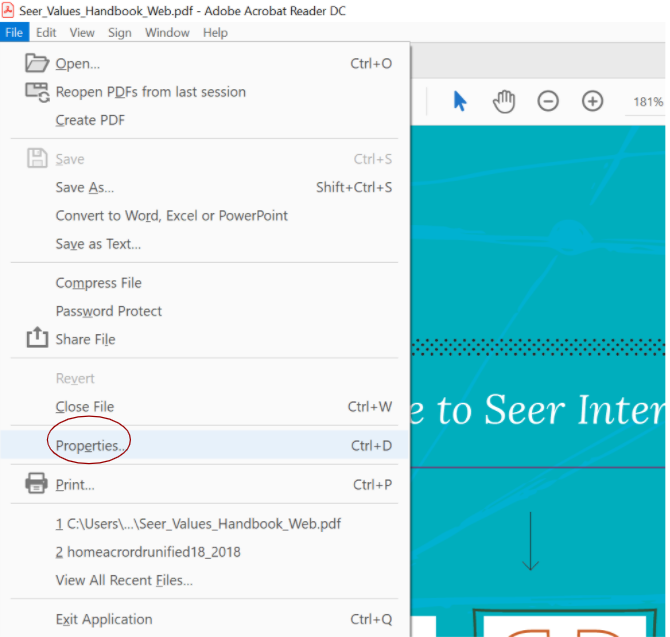
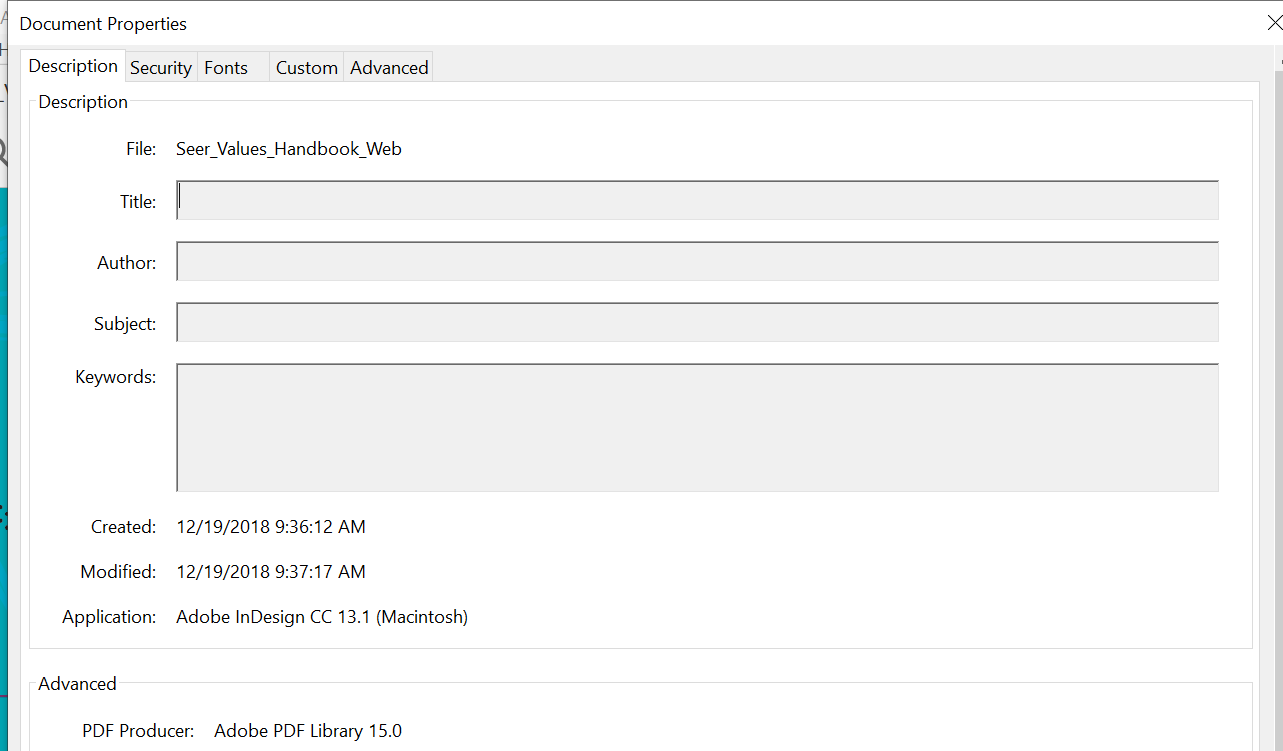
- Internally linking to and from your PDF
- Link to your PDF from other HTML pages on the site to encourage indexation and crawling of the PDF file.
- Make sure that the content of the pages is in plain text
- Ensure that you use a text-based PDF and the text on the page is readable by search engines.
- Compress your PDF files
- PageSpeed counts for PDFs too! Consider compressing your page speed file.
For example, in Adobe Acrobat you have the option to compress files easily by going to File > Compress Files > Compress Now.
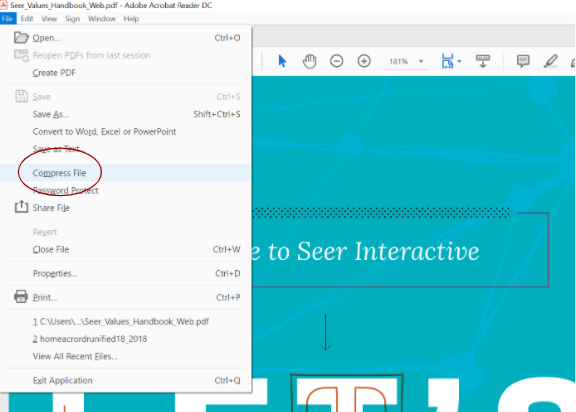
You can also use free tools on the web like https://smallpdf.com/!
- Make your PDF User Friendly
- Make sure your PDF is user-friendly, mimic the format of a traditional article, using headings, bullet points, sub-headings, etc that make documents easier for users to read.
- Think Mobile-Friendly
- Ensure that the PDF is mobile-friendly and easily readable on a mobile device.
- Make the file names readable
- Make sure that PDF file names are written in plain English. Refrain from using parameters or special characters or numbers.
- Instead of https://example.com/239840923_234%r.pdf
- Make it: https://example.com/marketing-stats-figures.pdf
- Make sure that PDF file names are written in plain English. Refrain from using parameters or special characters or numbers.
For example in Adobe Acrobat go to File > Save As and type in a readable file format.
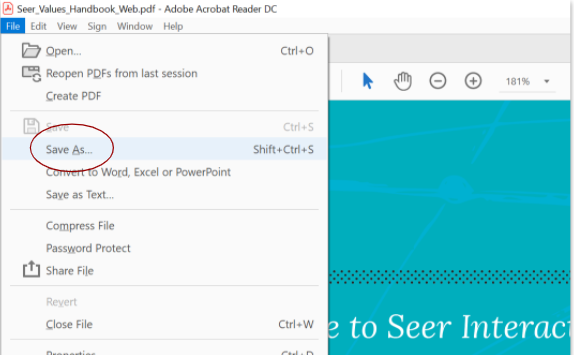
Solution 4: Track PDF Page Performance
Downloadable files like PDFs need to be set up in Google Analytics separately as Events or Virtual Pageviews. Depending on your Google Analytics this setup may look a bit different.
If you are looking to view clicks on a PDF, set up an event to capture clicks on a link that allows Google Analytics to count the clicks as event hits.
- If you use Google Tag Manager use this documentation
- If you use Google Analytics Tracking code on your site use this documentation
- To view more details on event tracking or to learn how to track events as virtual pageviews for PDFs go here
- For more information on Event Tracking, Naming Conventions go here