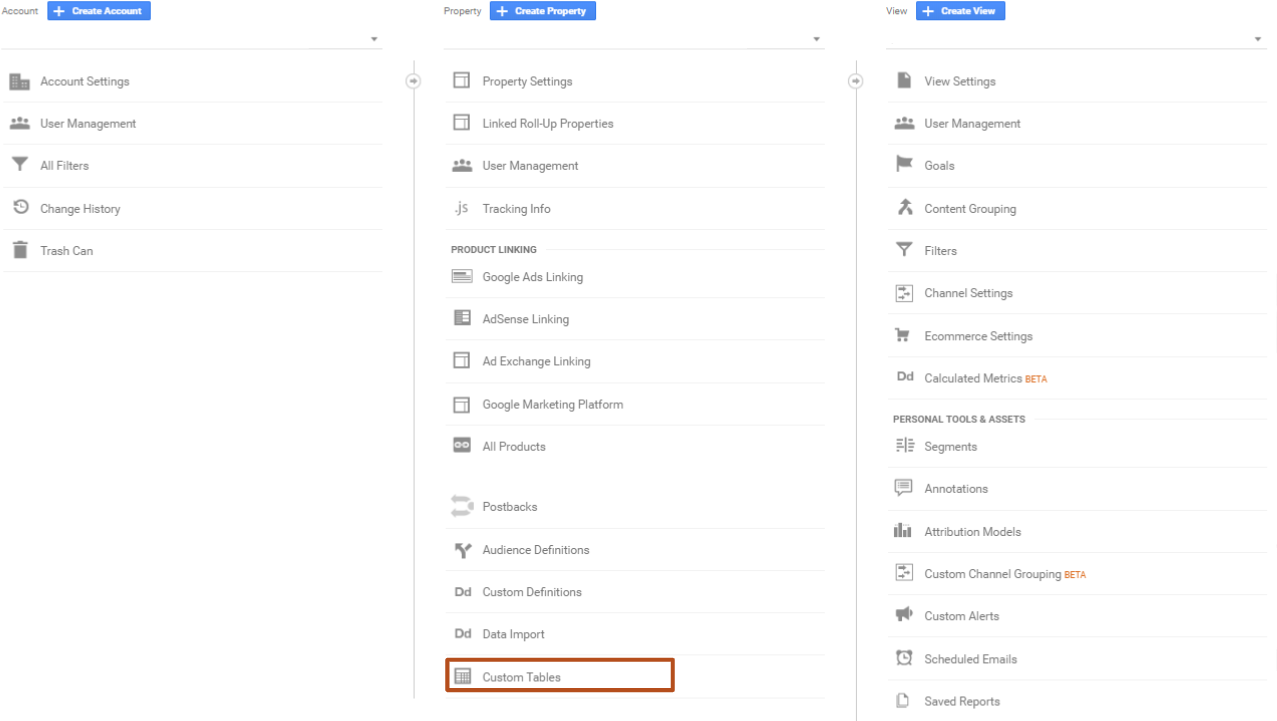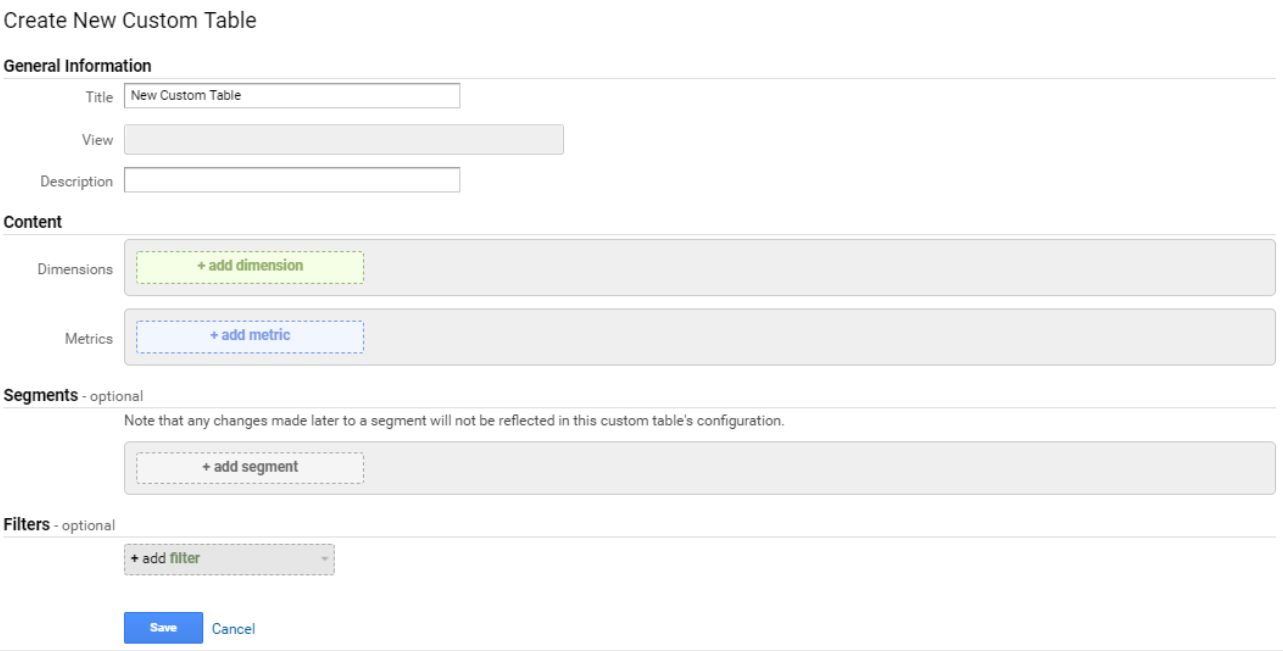Let’s start with the basics
What is a Custom Table in GA360 and why should I use it?
Google Analytics may sample your data (including 360 - yes, sampling can still happen within Google Analytics 360 if you’re beyond a certain session and hit limits or date ranges) in order to expedite access to certain reports. However, in instances when you want access to your full dataset for specific dimensions and metrics you can use a Custom Table to collect unsampled data.
A Custom Table is just that, a table you can create where you specify a combination of dimensions, metrics, segments and filters that you want GA to process unsampled daily, similar to how the pre-built reports in GA work.
Custom Tables specify a combination of metrics, dimensions, segments, and filters that you want Analytics to process as unsampled on a daily basis.
Say your data is being sampled in built-in reports or maybe you want more rows for built in reports. If you create the same exact setup via a Custom Table you can "point" the built in report to it and it will start using the custom table as it's data source instead of Google's pre-aggregated tables.
Pretty wild, right?
If you’re running the same reports on a recurring basis and find that you tend to run into sampling, then custom tables are your best friend. Custom Tables are also used whenever you make a standard report that matches the Custom Tables. Basically, if your standard report matches a Custom Table then that Custom Table will be used to populate the data instead.
After you create a Custom Table, it can take up to 2 days for unsampled data to appear in the Custom Tables report. GA also adds historical data for the 30 days prior to the creation date of the table. So, if you create a report on 10/1/2018, it’ll likely take 2 days for setup and be ready for use by 10/3/2018. Once the report loads, it’ll contain data from 10/1-10/3, as well as data for the 30 days prior to 10/1/2018.
Creating a Custom Table
First, you’ll need to grab a slab of wood and a tablesaw, and have basic experience in carpentry.
No, not really. But what you will need is Edit access at the Property level to the Google Analytics account you wish to connect to.
One thing to note is that while you need Edit level access to create the report, you do not need Edit level access to view it. Any user with Read & Analyze access can see the report generated from the table.
Assuming you have the required level of access, go to PROPERTY > CUSTOM TABLES in the Admin panel.
Here’s what you’ll see:
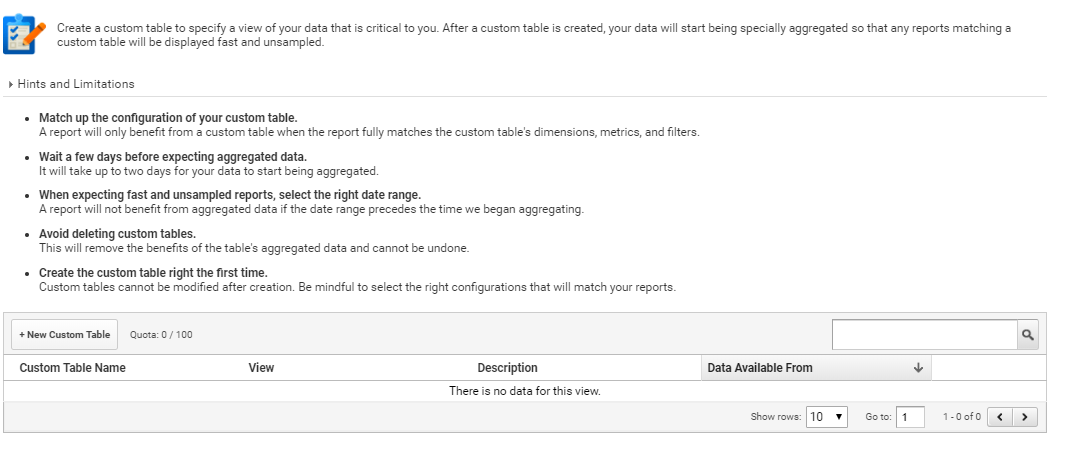
- Click into +New Custom Table, and the report configuration tab will come up.
The setup itself is the same as for a Custom Report.
Choose your dimensions, metrics, and any filters and/or segments you want to apply. Hit save and voilà - you now have yourself a Custom Table that will update daily and present you with the bounty that is unsampled data.
Custom Report Caveats
Custom Tables, like any other report in GA, have a limit on the number of unique rows of data that can be stored per day.
That limit, however, is significantly higher for Custom Tables versus standard reports. Custom Tables has a limit of 1M unique rows per day, 925k higher than the normal limit of 75k rows for 360 customers.
Rules of scope also apply to Custom Tables (and Custom Reports). Each dimension and metric has a scope (user-level, session-level, hit-level), and you can’t combine dimensions and metrics of different scopes. For example, Sessions is a session-based metric so it can only be used with session-level dimensions like Source or City. You cannot combine Sessions with a hit-level dimension like Page.
Lastly, there is a limit to how many Custom Tables you can create per property, which is 100.
When Not to Use Custom Tables
Like anything else, there’s a time and place for using Custom Tables. If you’re not currently running into issues with sampling and are far from those sampling limits you’re probably okay to keep using the standard reports and custom reports. However, if you anticipate high traffic seasons that might lead to sampling, and you want to access that unsampled data in future, it doesn’t hurt to set up a custom table in the first place.
Additionally, Custom Tables don’t support all dimensions and metrics. It also does not support user-based segments. If your analysis involves user based segments you’re better off not using a Custom Table. In these instances you’re better off using Custom Funnels or Advanced Analysis. To learn more about the former, check out our blog post here.
Lastly, Custom Tables are also not compatible with the following reports and can’t be used for the following:
- Flow Visualization
- Search Engine Optimization
- Multi-Channel Funnels
- Attribution
Where can I learn more about GA360 capabilities?
If GA360 seems like something you’d be interested in, note that Seer is a GA360 Premium Reseller. Feel free to