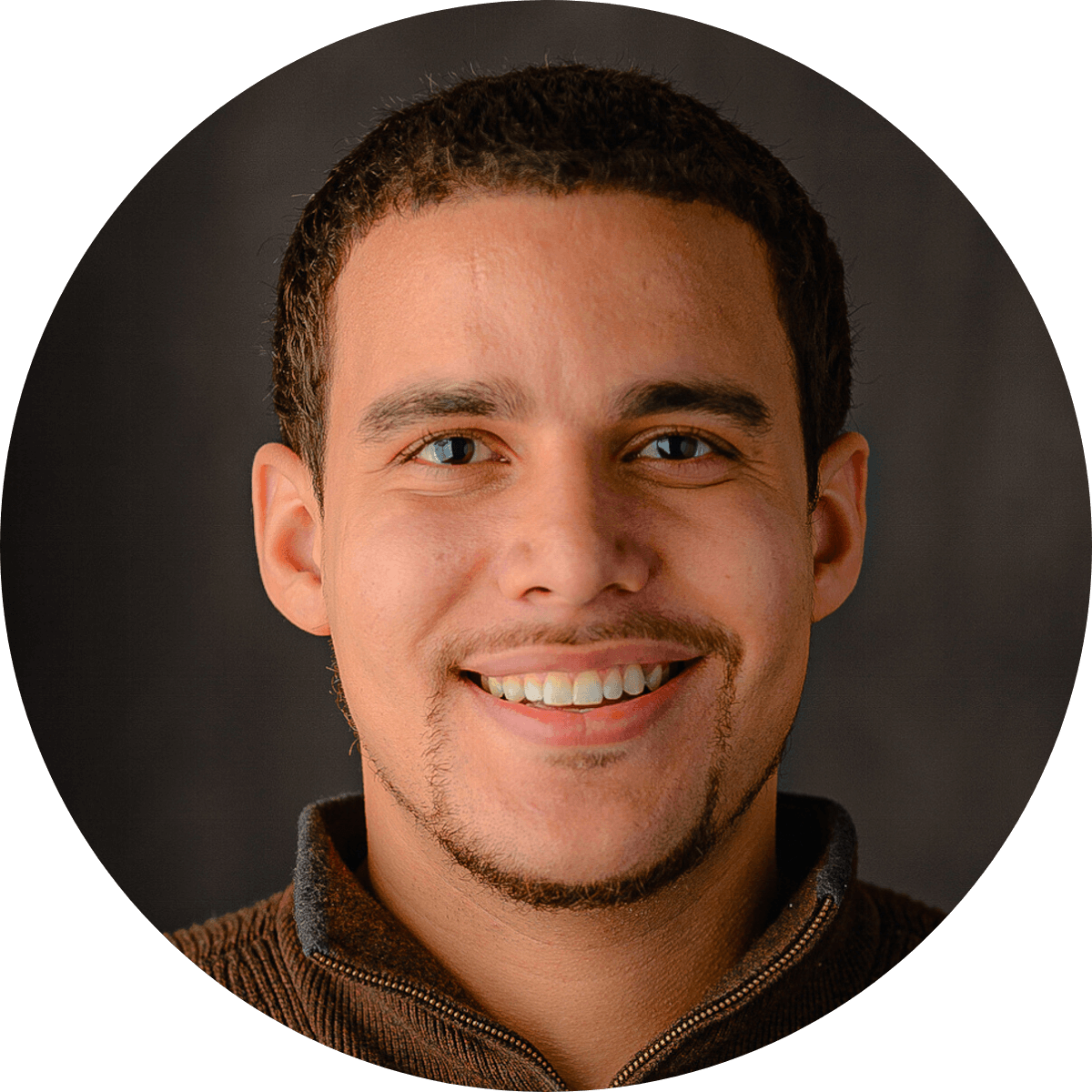Update (June 1, 2015) - All Accounts are now on GTM V2, and this post is irrelevant. To complete your migration with steps that were not handled by the automatic migration, check out this follow-up post.
If you've logged into Google Tag Manager (GTM) recently, you already know that a new version (GTM V2) is now available.
Here's the skinny: GTM V2 includes a revamped interface and a few functional enhancements (see complete list of changes here). Even though GTM V2 is fully backwards-compatible with old Accounts and Containers, GTM v1 Accounts need to be migrated to GTM V2. You can wait for auto-migrations to start on June 1st, or you can opt-in to auto-migrations early. Some may even choose to migrate manually. One way or another, come July, everyone will be on GTM V2 and GTM v1 will no longer be available.
This post provides recommendations on handling this transition and fleshes out the methods for migrating.
Disclaimer: This post assumes that you do not have a highly customized GTM deployment with code that digs into the architecture of Google Tag Manager. Basically, if your deployment leverages aspects of GTM beyond what is covered in Google's documentation, then your developers are already on top of this migration, and this blog post is not for you.
What is different in GTM V2?
If you don't log into Google Tag Manager, then you won't notice any change at all. This update will be invisible to you.
But if you implement, QA, or otherwise interface with GTM, the changes are sure to make your life easier. GTM V2 introduces a brand new interface that boasts a simplified workflow, and a few new features. See an overview of the changes here.
What do I need to do?
Nothing! Your account will be upgraded automatically on June 1st. Your Tags, Rules, and Macros will continue to function the same way; no changes required. You don't need to change any supporting code on your website or app either (since the GTM embed snippet and dataLayer are unchanged).
What should I do?
It would be wise to migrate ahead of time. And since it can be done automatically with the push of a button, there's no reason not to!
By migrating ahead of time, you:
- Eliminate variables. Auto-migration season may coincide with some other change (on your website, in your team) and if something happens, you don't need another variable that complicates auditing/troubleshooting.
- Stop your people (and clients) from familiarizing themselves with GTM v1 concepts and layout. Especially if you have people just learning GTM, you don't want them to waste time learning things that will soon be irrelevant.
- Peace of mind. Just because there are no known cases of a migration completing less than seamlessly, that doesn't mean you won't be the first!
- Do it on your own time. You'll want to confirm that the migration was successful, and even though auto-migrations are slated to begin on June 1st, there's no telling exactly when your GTM Accounts will roll over. So, do it now, and avoid waiting around for migrations that Google says "may take up to several weeks."
[Tweet "Okay, you've convinced me. I should migrate to #GTMv2 before June 1st."]
You can accomplish this in just a few steps (see Opt-in to Early Automatic Migration below). But, if you want to maintain well-kept Containers (you should -- in the long run it saves time and money!), I also recommend taking a couple additional steps.
How to Migrate
Before proceeding with migration, users should read up on the fundamental differences between v1 and V2, and create a fresh V2 Account and Container to familiarize themselves with the new interface.
| Method | Notes | Min Time Required |
| 1. Manual | Optimal for the simplest GTM website deployments. | 20 min per Container |
| 2. Early Automatic Migration | Easiest | 15 min per Container |
| 3. Full Migration | Optimal for most | 25 min per Container |
| 4. Forced Automatic Migration | Not recommended | 0 min |
1. Manual
Although a fully manual migration is unnecessary for most, it can be optimal for very basic setups (i.e. few Tags and no/few custom Rules/Macros).
Reasons you don't want to migrate manually:
- This method will not preserve the container change history, unlike automatic migration.
- It's a mobile app Container.
- You have enough custom Rules and Macros that it would be faster to use Migration Assistant and follow method #3.
But if you have a very basic GTM setup, and you can easily swap out the GTM embed snippet on your website, I recommend simply recreating your container in GTM V2. Here’s why:
- Rebuilding your simple Container piecemeal in GTM V2 (and updating the GTM embed code on your website) takes less time than it takes to clean up the GTM v1 leftovers carried over by the automatic migration.
- It's the best way to quickly familiarize yourself with the new interface and workflow changes.
Here is an example of a "basic GTM setup":

If your Container setup is as simple as the screenshot above (and you can easily swap out the GTM embed code on the website), then it's absolutely worthwhile to re-create them in GTM V2. Do this soon, so you have some time to familiarize yourself with V2, and test your recreated container before June 1st. (Technically, you can manually migrate at any time, but part of the point is being prepared to manage production Containers in V2.)
After you recreate your Container in V2, swap out the embed code, and confirm it's working, don't forget to delete your v1 Container.
2. Opt-in to Early Automatic Migration
- Click here.
- Click 'Launch Assistant'
- Select the Accounts you want to migrate.
- Click 'Migrate'.
It's that easy! No screenshots needed.
I've yet to see a migration take more than a few hours, but Google states that the migration "may take up to several weeks." However, your account is not inhibited in any way during this period. Your Containers remain fully accessible, editable, and publishable. Any changes you make during the migration process will be carried over to GTM V2.
[Tweet "Click, Select, Click. Migrating to #GTMv2 is so easy. Thanks #GoogleTagManager Team!"]
Once your Account is migrated, you'll want to check on a few things for each Container:
- Spot-check Tags, Triggers, and Variables, and Container version history.
- Check that Tags fire via Google Tag Manager Debug Mode.
- If you verified your website in Google Webmaster Tools via the GTM embed code, confirm that your site is still verified. (There was one reported case of a site becoming unverified after migration, but correlation is unconfirmed.)
- If you encounter any issues, click 'Create Version' (in the dropdown under the red 'Publish' button), and let Google know about the issue by posting here.
This method is the bare-minimum recommendation. But I actually recommend you take a few additional steps (read on).
3. Full Migration
Containers migrated using Migration Assistant will have a few "leftovers" from GTM v1. These vestiges of v1 clutter your Container, and can introduce unnecessary complexity over time as you add additional Tags, costing unnecessary time and money. You can avoid this, and gain the full benefit of new GTM features, by taking a few manual steps upfront. All in all these steps should take no more than half an hour (possibly more if you have a large number of Triggers).
Follow the steps in method #2 above to complete the automatic migration. Once the migration is complete, you'll want to replace the default Macros migrated from v1 and get rid of the legacy listener Tags. Here are step-by-step instructions.
4. Forced Automatic Migration
If you don't choose one of the first three options, all of your GTM v1 Accounts will be queued for automatic migration on June 1st, and the date your Accounts are ultimately migrated will be up to Google's schedule. At that point, how quickly your actual migration date comes will likely be dictated by how many other users who did not opt-in to the automatic migration (or waited until late May).
Summary
The opt-in period for GTM V2 auto-migrations started on March 31. We are currently in the opt-in period for migrating to GTM V2. On June 1st, the opt-in period will end and Accounts will start to be automatically migrated.
It's recommended to migrate early using the Migration Assistant tool. In automatically migrated Containers, you should take a couple manual steps to fully migrate to V2. Alternatively, for Containers with only a couple Tags, it can be worthwhile to forego automatic migration and re-create manually in GTM V2.
If you still have questions, check out this migration FAQ or ask us in the comments below!