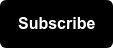Are you seeing data discrepancies between your backend system and Google Analytics?
Often times you may find data discrepancies between your backend system (where website conversions are tracked manually) and data in Analytics platforms like Google Analytics (GA). Sound familiar? Then, read on! We’ve compiled some of our top tools for diagnosing what might be going on when the data you’re seeing ‘offline’ isn’t matching up with the GA data you’re seeing.
Have you checked if your data is sampling in Google Analytics?
The standard version of GA can only do so much and when we request it to process data beyond its capabilities, it tries its best but only delivers a sample of the full data. So, if you’re trying to compare ‘newsletter signups’ for the past two years and are seeing data discrepancies between GA and MailChimp for example, check to see if the data’s sampling.
There are a couple work-arounds for this, check out some of these way to un-sample your data here.
Are you comparing reports that have the same configuration?
If you are trying to diagnose data discrepancies in Google Analytics using a custom report to pull in specific metrics and pages / channels into a consolidated place, make sure to be as specific as possible.
Say for example you’re trying to diagnose data discrepancies in form submissions from only 3 specific Thank You confirmation pages. If the domain has multiple pages with form submissions, make sure the URL in your custom report only references the page(s) you’re interested in pulling! This might mean you need to build out a Regular Expression (aka RegEx) to filter the report data.
However, keep in mind that custom reports will only show you exactly what you tell them to. Sometimes we’ll run into clients looking at all contact form submissions on their backend system but the custom report they’ve built is filtered to only include a minor source of submissions. Just remember, you will get different values if the pages you’re ‘pulling’ on your backend system don’t match the RegEx being pulled into the Custom Report. Sites like RegEx Pal are an awesome resource that help you test out your regex before inputting it into your custom report.
New to custom reports? Our Analytics Team Lead, Michelle Noonan, can walk you through how to build them here.
Are your pages properly tagged to track important metrics like goals and conversions?
Typically, when we want to track certain ‘goals’ or ‘conversions’ in google analytics, we’ll use Google Tag Manager (GTM) to ‘tag’ a page of interest and when a user takes action on that page, GTM sends that information to Google Analytics.
However, if a page doesn’t have the proper GTM tag on it, there’s no way for Google Analytics to know what’s going on on the page! An easy way to check to see if a page is properly tagged is to download the Google Analytics Debugger chrome extension or the Tag Assistant Extension by Google.
With either extension installed, when you go to a landing page and ‘enable’ the extension, you should see which Google Analytics properties and GTM containers the page is linked to. If information isn’t being sent to the proper GA Property or isn’t being sent at all, that would explain why data is missing from GA! In order to resolve this, make sure that the proper data-layer snippet is installed on the page, to make sure that data from that page is being sent to the appropriate GA property and is referenced in the correct GTM container.
Really like this Analytics Chrome Extension? Here are our top 5 Analytics Chrome Extensions to add-on your browser.
You might be thinking now - I checked the page with the GA Debug extension and data is sending to the correct GA property, but I’m still seeing data discrepancies within event data that shows up in GA …what now? That sounds like it could be an issue with the GTM tag.
In the case that you’re trying to track a certain event or action (ie. form submissions, email clicks, application starts), it’s possible your GTM tag isn’t properly configured. While GTM might know to send the data to the right place, it’s possible that the tag isn’t set up to send to send the data of interest. You can use Seer’s process for checking why a tag might not be firing, and then take the action of interest using GTM Preview. If the tag is firing in preview, you should be good to go!
For more information on how to debug your GTM tags and make sure your events are firing as expected, read our blog post here.
![]()
Always Test Changes Before Rolling Them Out
As mentioned, before publishing anything - whether it’s a GA view filter or a new GTM tag - always make sure you’ve reviewed it before it goes live.
Best Practice: Set up a Test Property
If you are diagnosing data discrepancies in Google Analytics or planning to experiment with changes to your views, it’s a great idea to have a test property in Google Analytics to send this data to while you’re in the process of diagnosis. If, for example, you want to change the data layer snippet on form pages to fire on a new trigger - but don’t want to risk breaking the form submission data currently being sent to your GA property - you can set that new ‘test’ snippet to send data to the test Property.
You can check out general GA best practices when setting up properties, here!
Hopefully by now you’ve gotten some solid tools to help you troubleshoot your GA issue. Seer always recommends trying your best to work through the issue first, because even through process of elimination, moving through these steps helps tremendously in better understanding what might be the cause of the issue.
Sometimes, the cause of the issue isn’t able to be diagnosed through QAing tags or revising RegEx’s. In the case that the discrepancy is caused by something more technical. If you don’t work in a technical role, Seer always recommends pulling your dev team into conversations as they can be enormously helpful in diagnosing issues that might not be obvious.