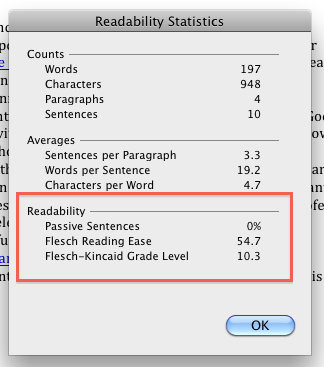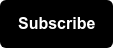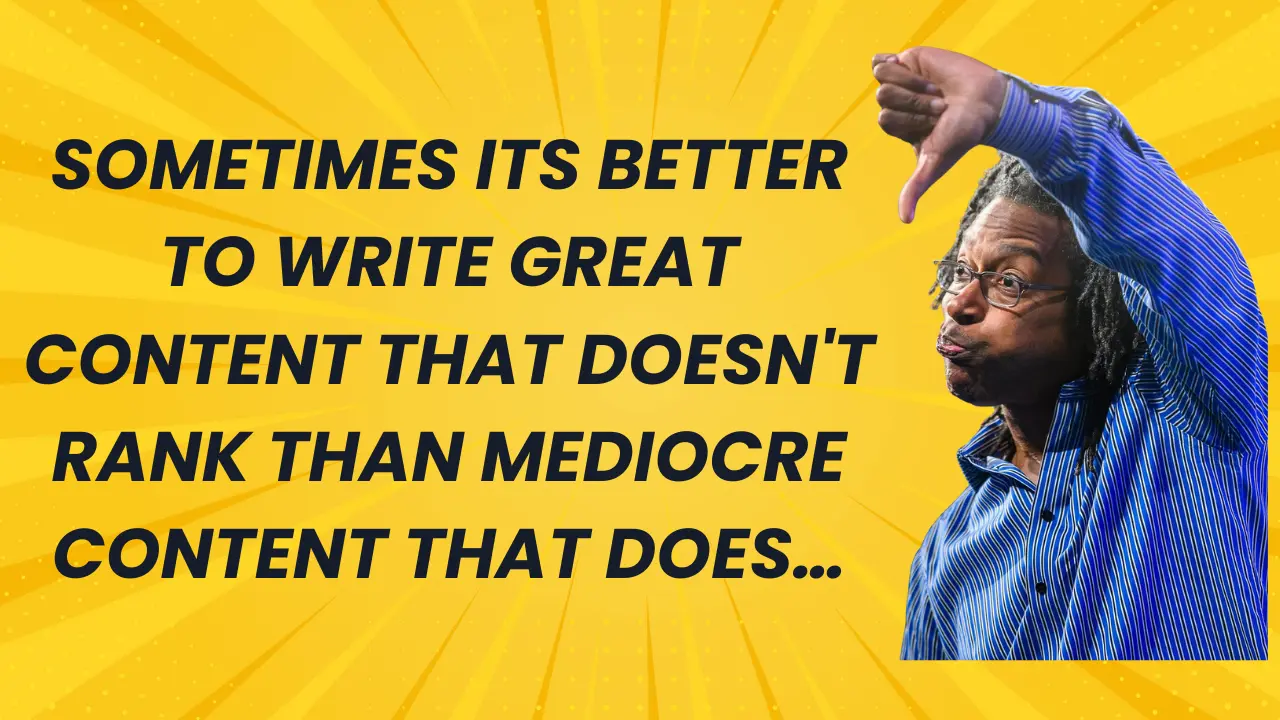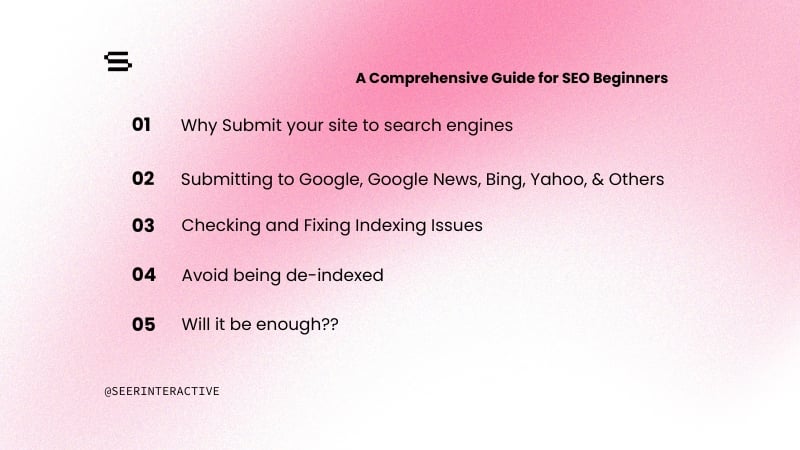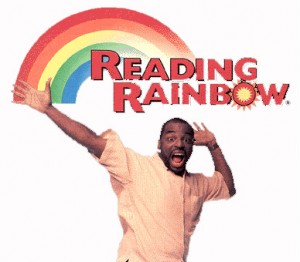
Google added a search filter for "reading level" in the advanced search page. (Thanks Barry Schwartz!) Longer words and longer sentence increases the reading level of your content. The standard method is called the "Flesch/FleschKincaid readability test."
Why should a marketer care?
Demographic research. Maybe you're targeting a particular landing page towards audiences with a college degree. Or maybe you want to keep things short and simple.
You could possibly say that the demographic for Myspace is less educated than those on Facebook because they read at a level lower than a 5th grader. Facebook seems more evenly distributed. (Hey, I'm just presenting the data. You make up your own mind! :)
Try a few more: "Harvard.edu" vs "Sesamestreet.org"
To communicate effectively with the general US population, your writing should be at a 6th-8th grade level.
Thankfully, it's easy to check in Word. It's as simple as: change a few settings in Word, copy and paste your content, and hit spell check to get your content's reading level.
I don't know what Google's cut off points are, but I'm guessing:
- Basic is < 5th grade reading level
- Intermediate is 6th - 8th grade reading level
- Advanced is > 8th grade reading level.
(And if you're wondering, this blog post is at a 6th grade reading level.)
How to check your content reading level in Word 2007 (for PC):
1. Click on the round button at the top-left and click on Word Options.
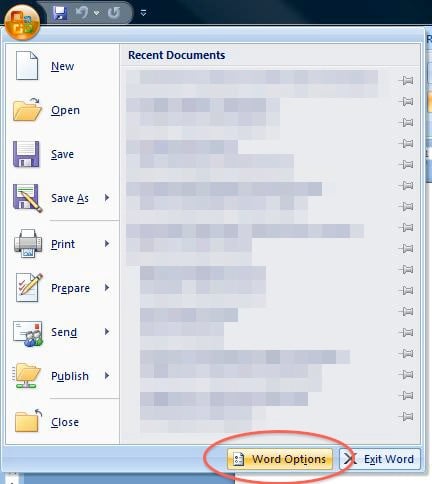
2. Click on Proofing, then put a checkmark next to show readability statistics then click OK.
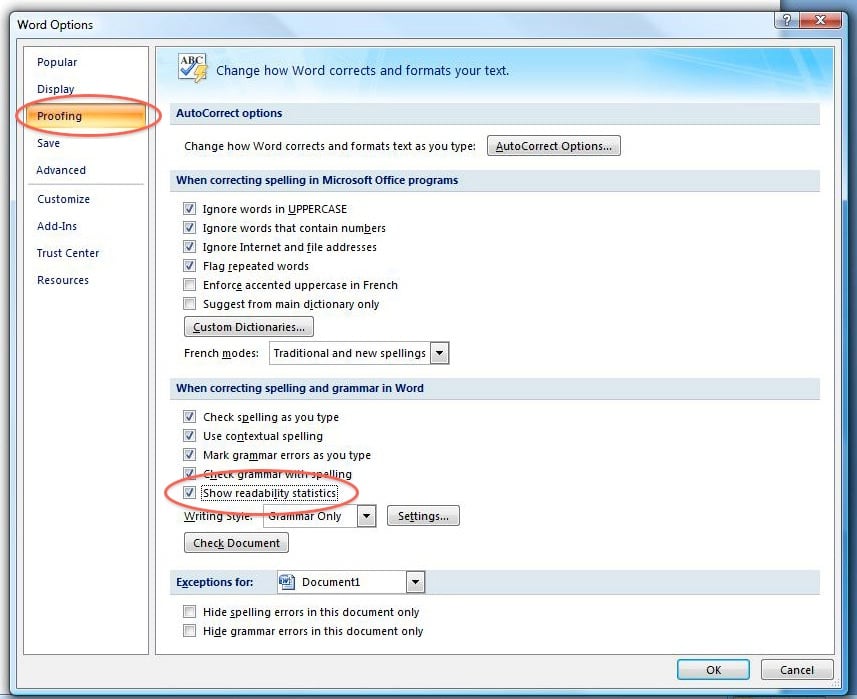
3. Copy and paste your content into Word.
4. Run spell check your document and at the end you'll find the Flesch-Kincaid grade level.
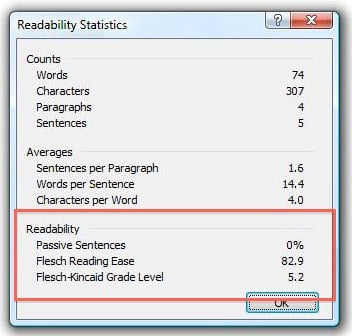
How to check your content reading level in Word 2011 (for Mac):
(For us Mac people, FYI: Microsoft Office 2011 for Mac is WAY better than the 2008 version! Excel 2011 is awesome! Go get it!)
1. Go to Word > Preferences.
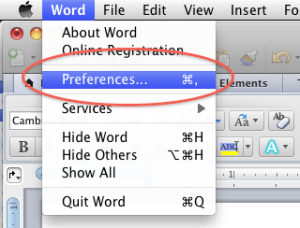
2. Click on Spelling and grammer
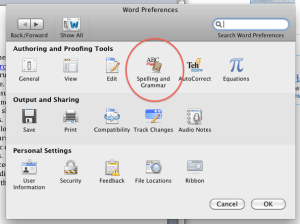
3. Place a checkmark next to show readability statistics and click OK.