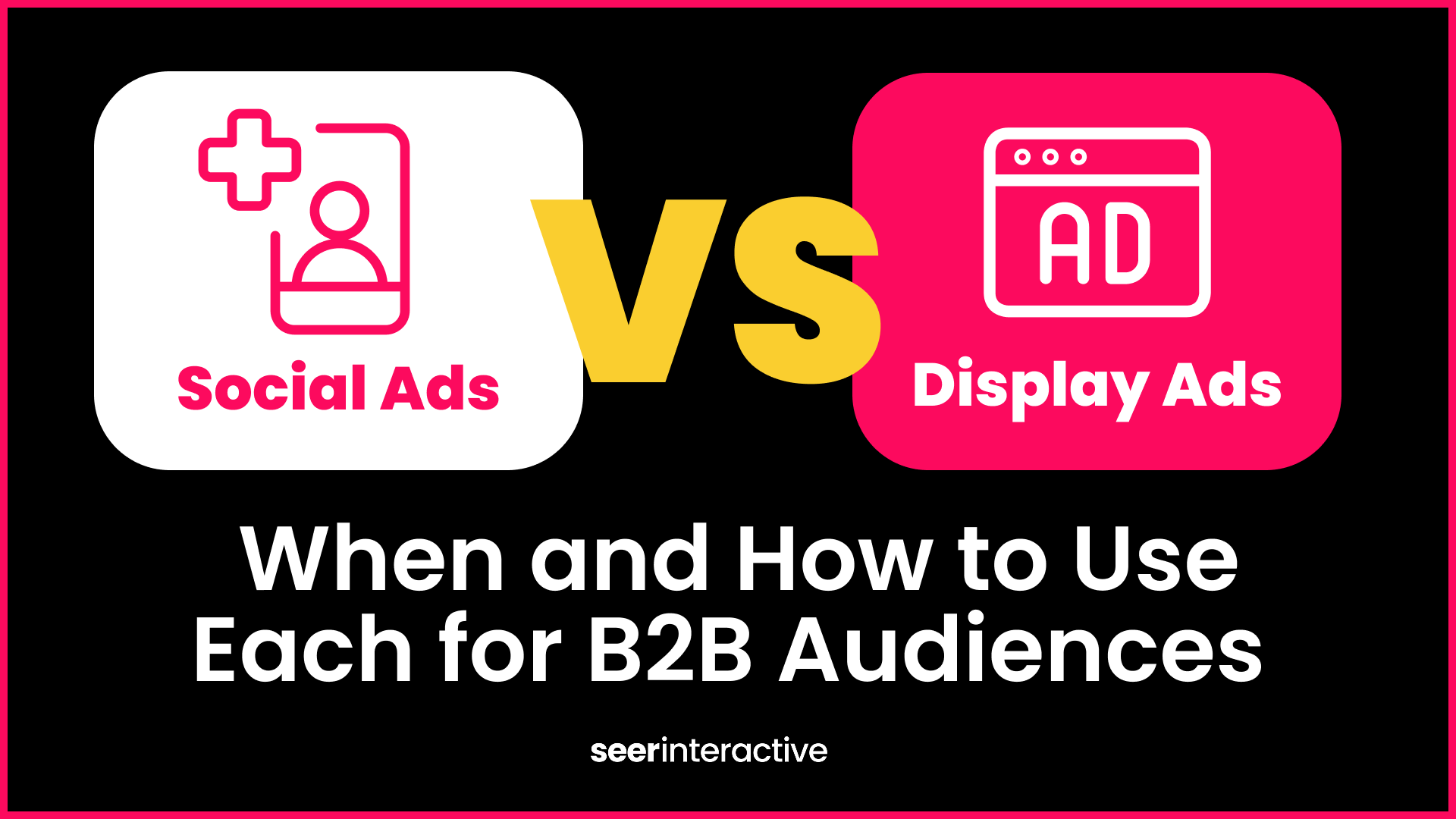Interested in improving your marketing strategy or reconnecting with your target audience? In this blog, we will break down the types of retargeting audiences on LinkedIn and provide a step-by-step guide on creating and utilizing these audiences.
Why Retarget on LinkedIn?
We’ve all experienced Retargeting ads! That shirt you looked at a week ago? BAM! It’s haunting your Instagram feed for the next two weeks. That fancy cat tree brand that knows how much you love your feline and their love for tearing up your couch? BAM! A 2ft mushroom-shaped scratching post on Facebook, ready to be sent to your fellow cat lovers!
But LinkedIn? You may not be as familiar with how powerful it can be to your marketing strategy! Retargeting is a powerful way for businesses to effectively reach their target audience, whether your audience has visited your website, interacted with your content, or signed up for an email list. LinkedIn’s retargeting tools allow you to connect to your target audience and improve your advertising efforts.
In this blog post, we’ll go over the different types of retargeting audiences and a step-by-step guide on creating and implementing these audiences in LinkedIn’s platform.
Types of Retargeting Audiences on LinkedIn
Retargeting audiences can be broken down into three categories: list retargeting, website retargeting, and engagement retargeting.
List retargeting:
- Company List - Interested in targeting decision-makers at a company? Company Lists allow you to target those who are current employees of a list of companies you’re interested in reaching!
- Contact List - If you’re trying to reach email subscribers or contacts, you’ll want to utilize client lists as the retargeting option. Client List retargeting allows you to upload a list of email addresses, and LinkedIn will target those email addresses.
- Offline List - Perfect for uploading data from a CRM. LinkedIn will use names, titles, locations, and email addresses to find your target audience.
Website Retargeting:
- Website Retargeting - Retarget those who have visited your website or a particular web page.
[TIP] You must implement the LinkedIn Insight tag on your website and have at least 300 users visit your site before website retargeting can be utilized.
Engagement Retargeting
- Company Page - Allows for retargeting those who have viewed your company page or have clicked a call to action button on your company page.
- Event - Retarget those who’ve marked themselves as attending your LinkedIn event.
- Single Image - Single image retargeting allows you to retarget anyone who has engaged with your ad. LinkedIn allows you to choose anyone who has performed chargeable clicks on ads OR anyone who has had any interaction with your ad.
- Video - Retarget those who have viewed your video. LinkedIn allows you to select the amount of time the user viewed your video to ensure you’re only retargeting to those who were interested in your content. Options include ‘People who viewed at least 25% of your video, 50% of your video, 75% of your video, and 90% of your video.’
- Lead Generation Form - Retarget anyone who has opened your lead generation form (including submits) or only target those who have submitted a form.
[TIP] For website retargeting and engagement retargeting, you must select an available lookback time frame. Options include a 30-day, 60-day, 90-day, 180-day, or 365-day time frame.
Tutorial: Create a Retargeting Audience on LinkedIn
Setting up retargeting audiences on LinkedIn Campaign Manager is easier than you may think. Follow these steps:
1. This may be a no-brainer, but FIRST, you must create a LinkedIn Ads account. If you already have a LinkedIn Ads account, log into your account and navigate to Campaign Manager.4. Once your retargeting type is selected, name your audiences. Depending on the type of retargeting option you’ve chosen, you may need to upload a list, select a time frame, or select additional information from a dropdown list.
[TIP] When uploading a list, make sure to download the list template to ensure LinkedIn can read your data correctly.
5. Once the following steps are complete, select Agree & Create.
6. The next step may be the hardest step of them all… WAITING. An audience may take up to 24-48 hours to build before you can incorporate your new audience into a campaign.
Implement your Retargeting Audience
Congrats! You’ve created your retargeting audience; now it’s time to implement it into your advertising strategy!
- Go into Campaign Manager
- Select Advertise on the left-hand side
- Select your desired ‘Campaign Group’
- Select ‘Create’ and select ‘Campaign.’ This will bring you to the campaign builder.
- Select your campaign objective.
- Once in the Advertising section of the campaign builder, scroll down to ‘Who is your target audience?”. Click on Audiences on the left-hand side and choose from ‘List upload, Lookalike, Retargeting, Third Party, Other.’
-
- If you created a retargeting audience off a list, you will find that under ‘List Upload’
- If you created a retargeting audience based on a website that will be under ‘Retargeting’ > ‘Website’
- If you created an audience based on engagement, that will be under ‘Retargeting’ > ‘Company Page, Events, Lead Gen Form, Single Image, or Video’
-
- Find your desired list in the search bar.
- Choose any additional targeting (Location, Titles, Functions, Member Groups, etc.)
- Select your Ad format and Placements (Not sure what ad format to use? Check out this blog)
- Select your budget and time frame.
- Add your ad creative, press publish, and watch the results roll in!
Conclusion
LinkedIn retargeting audiences can be an effective and powerful strategy for businesses to reach a professional and engaged audience. Chances are, these users are already familiar with and interested in your business. Retargeting audiences can help you stay top of mind, helping increase conversions, brand awareness, and ROI. Don’t believe me? Check out this blog!
Want more posts like this? Subscribe to the Seer Newsletter: