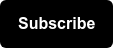Conversion tracking is key
But Emmilly, I’m not in Analytics. Why should I care about conversion tracking?
Fair question, but let me tell you why conversions are important to everyone.
- Clients: An accurate depiction of paid media campaigns as it relates to the website and business goals, in addition to an increased understanding of the user journey.
- Analytics: Enrich conversion data on the site to inform SEO/PPC efforts and improve the user journey by understanding the behaviors of paid media users on the site.
- SEO: Either used alone or with paid media, understanding how users get to the site and what content encourages them to convert on key actions on the site is important to optimizing content and finding content gaps to bring users on the fence, over to our side.
- PPC: Properly tracked conversions help paid media teams optimize ads, bidding, and landing pages to ensure the budget is maximized.
How to create Conversions from start to end
Ideally, you’ve figured out what conversions are important based on KPIs and business needs. Now we need to understand what makes up a conversion so that we can set up tracking.
Step 1: Create a Conversion Pixel in the platform for the specific action are you interested in and get the pixel for that as well. (Example: Form Submit Google Ads Conversion)
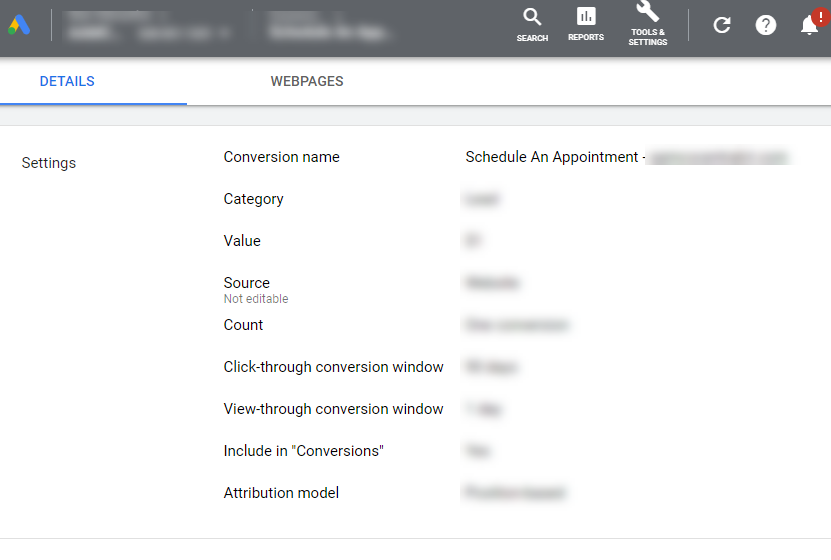
Step 2: Get the Account ID and Conversion ID so that the conversion can be traced back to their correct setup.
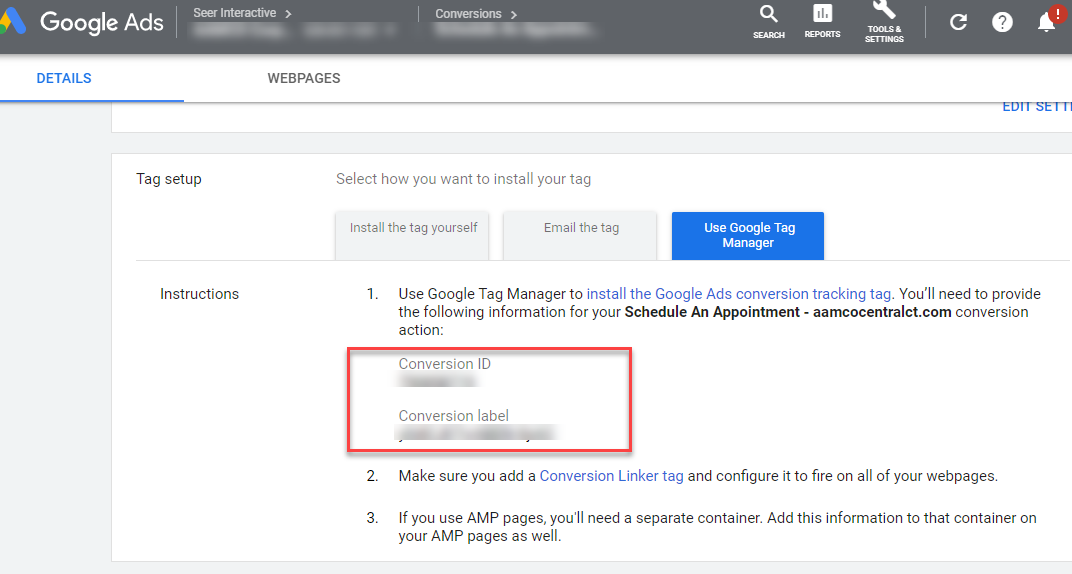
Step 3: Deploy the pixels via a tag (through a tag management tool) or add the pixel directly to the site code.
3A: Hardcoded

3B: Tag management tool
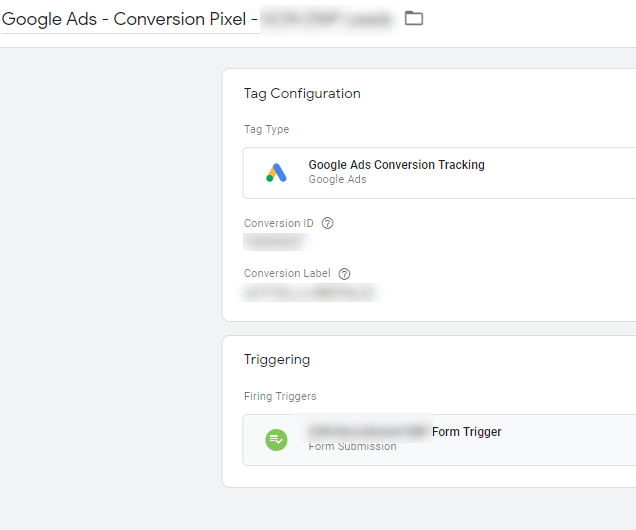
Side note: Seer recommends using a tag management tool because it is more consistent, reduces the dependency on a web developer, and makes adding and updating tracking more efficient.
Wait, are pixels and tags the same thing?
Nope. Pixels allow for the collection of data but that’s one half of the puzzle. Pixels need to be deployed by a tag that allows data from the pixel to be sent to where it needs to go - back to the platform for optimization and to an analytics platform for web analytics analysis.
Pixel = Amazon Warehouse collecting the items you ordered
Tag = Carrier service making sure your order gets to your front door
Step 4: Add the conversion pixel to the website so that we can start tracking conversions. We’ll use Google Tag Manager (GTM) in this example, in which case the pixel will be added via a tag to either all pages or specific pages identified within GTM. (Not sure what GTM is, click here to learn what Google Tag Manager is and what it does.)
For hard-coded pixel implementation, a web developer is required to add the pixel snippets directly to the site code.
Step 5: Set up a Tag in GTM based on a custom tag or platform-specific templates. We’ll need to create tags for (1) the base pixel and (2) conversion pixel(s) using the account ID and conversion ID.
And this Tag will be based on a specific Trigger. This can be anything from a page-load to a form submission, and custom events.
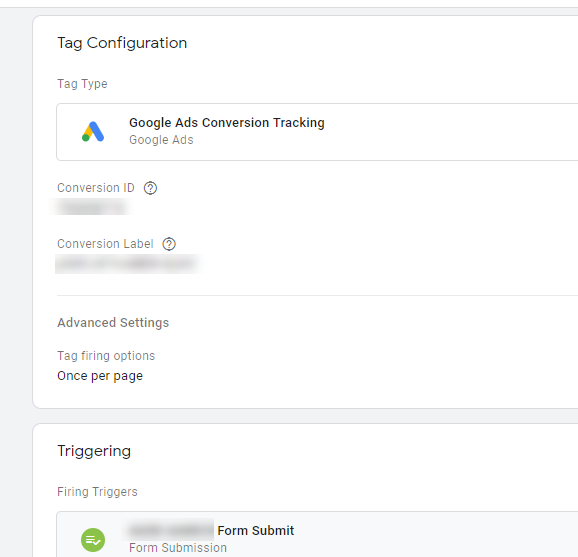
Step 6: Once you’ve setup in-engine conversion and added the pixels to the site the next step is to create Google Analytics goals (if the conversion is considered a low funnel goal or purchase). This allows you to understand how this conversion performs in the context of your other web metrics.
GA or the analytics platform of your choice should be the one source of truth. Each platform would like to take credit for themselves while GA only tracks the actual conversion on the site. However, GA cannot track conversions that don’t happen on the site like clicks on a call extension of the ad. Conversions specific to an on-ad engagement are usually set up in the ad engine themselves and be reported on separately.
There are several types of goals you can create for PPC conversions tracking:
- Destination - a page or series of pages a user interacts with that is considered a priority use behavior.
- Duration - the length of time a user is interacting with the site that is considered intent to purchase/a priority use behavior.
- Pages/Screens per session - the number of pages or screens a user interacts within one session is considered a priority use behavior.
- Event - specific user actions on the site that are considered a priority user behavior or intent to purchase, this can be specified to the event category, action, label, and value level.
- Smart Goal - a machine learning feature that determines which sessions will most likely result in a conversion.
For the example below, I’d recommend an event-based goal (set to fire anytime a form was submitted) rather than a destination-based goal because the form submission did not result in a unique thank-you page:
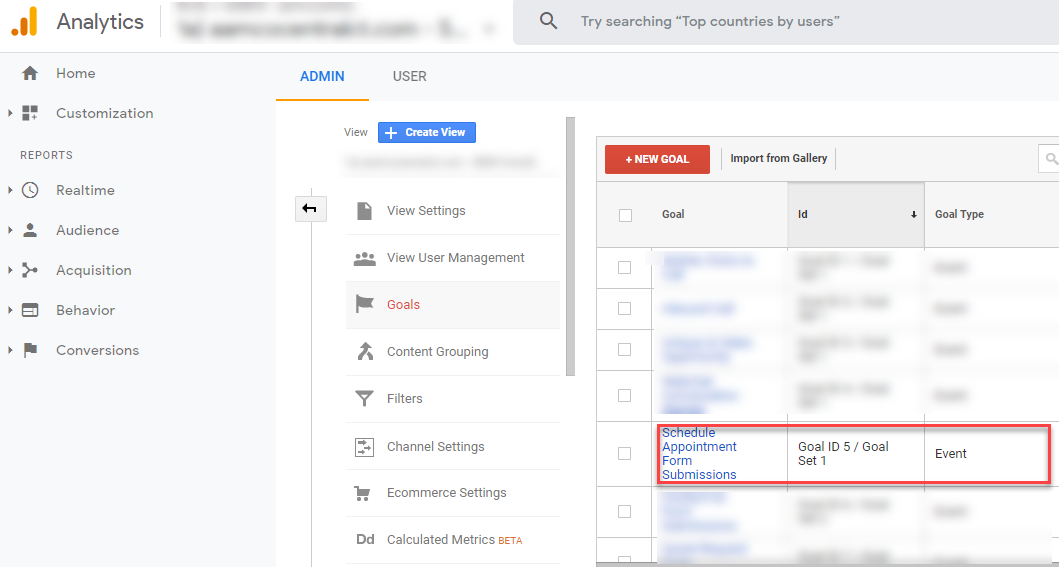
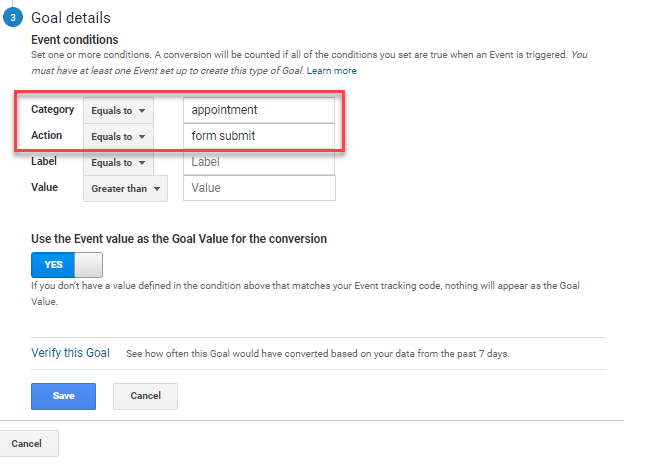
If you are extra savvy, you can also add Goal Value. Click here to learn more about goal value to unlock insights into how certain pages on the site contribute to the final conversion/purchase and how this particular conversion or campaign affects revenue.
If you are extra-extra savvy (and have enough goals in Google Analytics to accommodate it), conversions from Google Ads can be imported into GA (although this isn’t highly-advised under most circumstances).
How to Confirm Successful Conversion Tracking Setup
Below are some easy ways to confirm if the conversion tag you set up is firing properly:
Preview/Debug mode in GTM
- You can make updates and click Refresh in GTM and refresh your page to test the changes.
- You may also use the Share Preview option to get a shareable link of the container you are testing.

- Go to the page the tag should fire on and test the conversion on that page using preview mode.
- Use the preview/debug mode to see what happened on the page when you tested the conversion.
- The summary sections show you in order what has happened on the site. If you clicked something on the page, that action would be registered on this list.
- The tabs up top can be toggled to get more details into each action registered in the summary. If you click on the UA Pageview tag and toggle to Data Layer, you can see what is being sent to GA via that data layer.

Chrome extensions/Other Tools
You can just download these tools and chrome extensions, enable them and reload the page. They will quickly show you what is working and what is not. If you are having a troubleshooting issue, please stay tuned for a new post about Troubleshooting/QA.

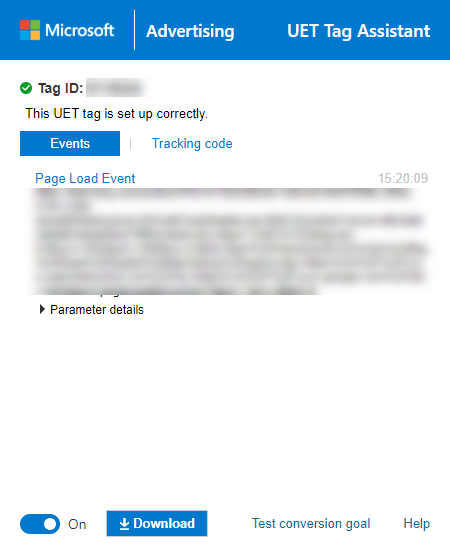
To learn more about GTM and troubleshooting conversions, below are a couple of resources.
If you are interested in getting started with Seer, let’s talk about KPIs and then get conversion tracking in place for your marketing platforms.
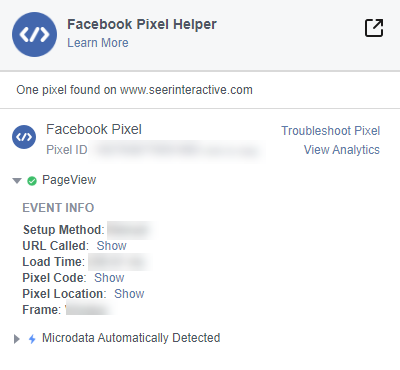 3.
3.