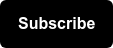The world was rushed into a society-level digital transformation in 2020, with more people purchasing goods and services online than ever before. This has given businesses tremendous opportunities to connect to a growing online customer base. But at the very same time, we have seen sweeping restrictions around cookies and user identifiers, vital tools for today’s advertiser.
The shifting landscape towards a privacy-first future has posed plenty of challenges to web analysts, digital marketers, and business leaders who need visibility into their customer’s journey.
One of the more technical challenges is in ensuring your site’s conversion and analytics tags are compliant with the cookie consent choices of the user (a once manual, custom process). Fortunately, Google recently rolled out some help in Google Tag Manager in the form of Consent Mode.
💡 PRO TIP: Need a refresher on what Google Tag Manager is and how to use it? Check out this resource.
What is GTM Consent Mode?
Google’s new Consent Mode (beta) eliminates the need to update tags individually in Google Tag Manager (GTM) to comply with cookie consent choices.
Consent Mode addresses the complications that cookie restrictions have brought to site tracking. By allowing advertisers to customize how tags behave based on a user’s consent decisions, Consent Mode lets us improve user privacy while still driving powerful business outcomes.
This now makes it possible to easily configure tags that will then dynamically adapt to measure / NOT measure based on the consent granted by the user. This new feature helps advertisers maintain an effective measurement ecosystem, while being respectful of user consent choices.
What Was the Challenge Previously?
Before Consent Mode, making sure all of your tags respected cookie consent choices was a manual process that often required developer support. Web analysts essentially had to go through each tag to ensure it was configured for cookie consent.
There is also the challenge of region-specific regulation. Data regulations such as GDPR (EU), CCPA (California), and LGPD (Brazil) exist to protect the data of site visitors in a particular region.
If your business and site operate (even partly) in a part of the world that requires adherence to any of these regulations, chances are you have to leverage a consent management solution. And if you’re using Google Tag Manager to deploy your tracking, you’ll need to integrate Tag Manager with your consent management tool….
All of this is complicated, requires changes to site code, and is just not how web analysts and developers want to be spending their time!
Enter… Consent Mode! Let’s get right into how this new feature can make your life a little easier.
How to Use GTM Consent Mode
Tag Manager’s Consent Mode now lets you configure tags to dynamically adapt to user consent choices, right in the tag’s configuration.
If your site is already up and running with Google Tag Manager, using Consent Mode is (almost) as easy as flipping a switch! The below steps will guide you through how to implement this new feature and better future-proof your tracking ecosystem.
Tag Setup
It is important to implement Consent Mode so it loads tags before the consent dialog appears on the web page. Make sure that Google Tag Manager loads tags in all cases and not only if the user consents.
Setup Tag Consent Settings. In any Google tag’s Tag Configuration, click Advanced Settings > Consent Settings

Review the Built-In Consent Checks. Tags with built-in consent checks automatically adapt their function based on the user's consent selection.
- With Consent Mode implemented, you will have access to a new tag setting called 'ad_storage', which enables storage (such as cookies) related to advertising.
- 'Analytics_storage' is a consent type that enables storage related to analytics (e.g. Session Duration)
Select Additional Consent Checks. This is where you tell your tag what to do based on consent settings. There are three options:
- Not set: This is the default setting, and means no additional consent checks are performed by this tag.
- No additional consent required: This option tells your tag not to check for extra consent, outside of their built-in consent checks, before firing.
- Require additional consent for tag to fire: This option tells your tag to only fire if the user grants consent to all specified consent types. Selecting this option will prompt you to ‘add required consent’, where you would specify additional consent types. Google Tag Manager has a few out-of-the-box consent types to choose from, but if you leverage a consent management platform you can also add custom consent types.
Trigger Setup
The Consent Initialization Trigger ensures all necessary consent is granted before any other triggers fire.
By default, each container has a 'Consent Initialization - All Pages' trigger. Use this trigger for tags that set or update the user’s consent selection (like with a consent management solution).
Consent Settings
Enable the Consent Overview page. Want a single view of your consent settings across all tags in your container? Here's how to start leveraging this feature:
- Click 'Admin' > 'Container Settings'
- Select ‘Enable consent overview’

To get to the Consent Overview page:
- Click ‘Tags’ in the left hand menu
- Then click the ‘Consent Overview’ icon

In this page, you’ll be able to see tags where you have not yet configured consent settings, and then tags where consent has been configured with either ‘no additional consent required’ or 'require additional consent for tag to fire’.
How to Bulk Edit Consent Settings
You can bulk edit consent settings in the Consent Overview page! Once on the Consent Overview page:
- Select the tags you wish to edit via the checkboxes
- Click the 'Edit Consent Settings' icon to bulk edit the selected tags
- Update settings as needed, then hit 'Save'
- Publish the container in order for the changes to be active
Additional Resources
- About Google's Consent Mode (beta)
- Consent configuration settings for Google Tag Manager
- Conversion modeling through Consent Mode in Google Ads
Sign up for our newsletter for weekly industry updates & digital marketing resources delivered straight to your inbox: