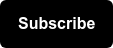This post was written by Claire Dabney & Sonika Chandra.
As the industry shifts to privacy-first advertising in 2021 and beyond, note that remarketing may be changing/evolving soon. Leverage it while you can, but make sure you're up to date on requirements and restrictions as they arise. Learn more about privacy here.
Remarketing Audience Overview
If you haven't dabbled in creating remarketing audiences using Google Analytics yet, odds are you’ve probably heard the term remarketing audiences before (if not don't worry we will cover it in this post).
When done correctly, remarketing audiences can open doors for your business, ensuring optimal user reach through Google Ad efforts to increase conversions.
What is a Remarketing Audience?
Google explains remarketing audiences as:
"A list of cookies or mobile-advertising IDs that represents a group of users you want to re-engage because of their likelihood to convert."
In a less technical sense, remarketing audiences are a set of users who share a common trait. This commonality can be something they did which (based on proper analysis) would likely lead to a conversion (i.e. users who have completed a free trial but did not purchase).
Although Google places a lot of emphasis on targeting users based on their likelihood to convert, Seer is always looking for ways to save your PPC spend. So, you can also look at leveraging remarketing audiences invertedly, negating a group of users from your campaign targeting (i.e. users who click to the employee portal).
How to Determine a Remarketing Audience
Now that you have a good understanding of what a remarketing audience is, you’re probably wondering how to determine a good remarketing audience from your data.
Like all good things, you’ll discover your audience(s) through analyses and looking at your GA data in different ways. As much as we'd love to conduct an analysis for you, this is supposed to be a 5-10 minute read, so, here are a couple of questions to get you thinking about your data:
- Is there a pattern in the content users who convert are consuming?
- Do users tend to convert more when on a specific device?
- Are there a lot of users who start the checkout process but do not complete a transaction?
- Did users view a popular page with a micro-conversion and not complete it?
- Was there any drop-off from users after interacting with a clear CTA?
The list can go on, however, keep in mind that just because a user visited your site, doesn't mean they are qualified to be in one of your remarketing audiences. Remarketing audiences should be refined and purposeful.
When determining your audience, think about aiming for that sweet spot, not too broad where you're targeting all users, and not too specific to where your audience size falls below the required threshold for your given network.
How to Create a Remarketing Audience
Within your Google Analytics Admin settings, scroll to the ‘Audience Definitions’ section under your Property, and select ‘Audiences’.

Make sure you have enabled Demographics and Interests and linked all relative platforms to your Property such as Google Ads.
Once you select to create a new audience, you’ll be presented with two options for creation; ‘Create New’ or ‘Import Segment’.
We recommend creating your audience as a segment-first (to get a sense of the groups performance against your overall user bucket). Learn more about segmenting in Google Analytics.

Save the segment and then import it right into your audience builder (Admin > Property > Audience Definitions > Audiences > Create New). Of course, you may already know exactly what you want for your audience, in that case, get to building!


Give it a name and choose your membership duration. The default is 30, but do what makes the most sense for the group of people you are targeting, how long do you expect the ad to be relevant to them?
Lasty, select the platforms to push your audience to. While they all have their respective purpose, We’re going to dive into using the audience in Google Analytics and Google Ads.

How to Leverage Remarketing in Google Analytics
When pushing an audience to Google Analytics, you are essentially adding it as a dimension. While it lives within the ‘Audience’ section of the Audience Report, it can be leveraged as a secondary dimension across all other reports, as well as the main dimension in segments and custom funnels.

This can be super helpful in keeping a pulse on overall performance and offers a great analysis topic for further research and opportunities for optimization.
How to Leverage Remarketing in Google Ads
Use the examples below as you start to understand who your audience is in order to better segment users:
- Re-engage users that are most likely to convert:
- Segmenting users by conversion intent
- Tailor ad types to fit the specific needs of your audiences:
- For users who viewed product-detail pages, but didn’t add those items to their carts: you can create ads for the items they didn't add to their carts.
- For users who have already made a purchase: create ads for related items on your webpage.
- For users who added items to their carts, but didn’t complete their purchases: create ads with a discount code or additional value props for the items in their carts.
- Negate audiences that have already performed an action -- for example applicants for specific higher education degree programs.