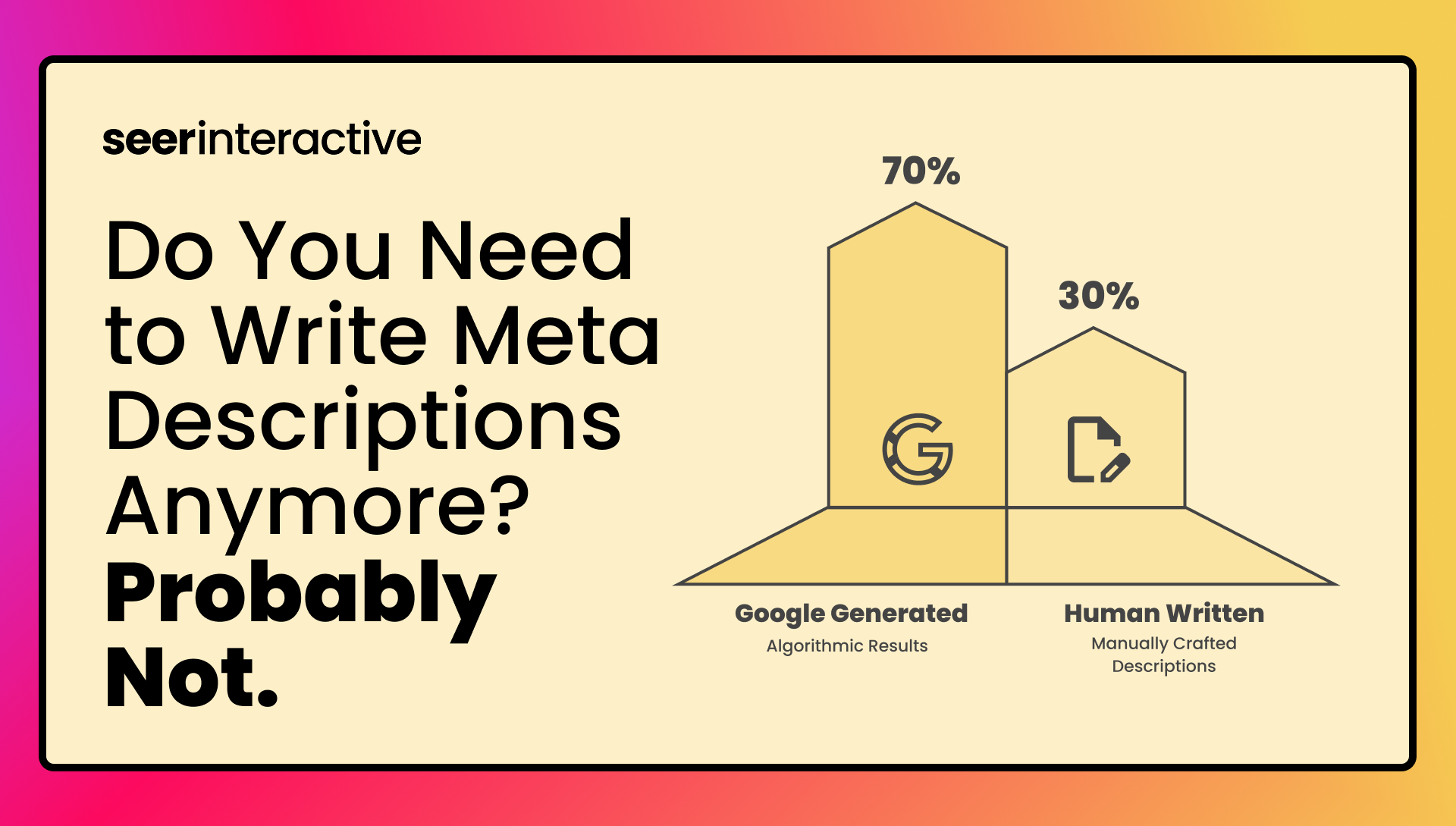Having recently launched brand-new campaigns for an e-commerce client, I know how nerve-racking it can be to sit back and wait for the data (and revenue!) to roll in after all your hard work is finally live. Whether you are launching several new campaigns or just one, here are five pointers for all types of clients on what you should watch in those first days.
1. Bids and Average Position
When you are developing new campaigns Google's keyword research tool and traffic estimator can be useful to give you a basic idea of how much your keywords are going to cost per click for which position. However, they are not 100% accurate. You won't know how the keywords are actually going to be positioned at your set bid until they have been live.
When you first launch, check to make sure none of your ads are flagged as below the first page bid (if they are, raise it). After the account has been live for a few hours/days, check and see what your average position is. Are you showing consistently in position 1, and, if so, is that what you want? For my ecommerce client who bases success on return on ad spend (the formula is just revenue divided by ad spend), it doesn't make sense to pay more to get clicks in position 1 when a click from position 3 is just as valuable. Also, if they have a tight budget, lowering bids to be in lower positions is a good way to get that budget to stretch further.
2. Keywords
After launching, check in on your keywords' statuses. If there are any labeled with the "low search volume" status they are "temporarily suspended because they’re associated with very little search traffic," but can be re-activated if the number of queries increases, according to AdWords Help (more info is here). It's good to be aware if keywords have this status, although there isn't much you can do.
Another thing to look at is if one keyword is getting a ton of volume. If a select few are eating up all you're campaign's daily budget and hindering visibility for other keywords, it may make sense to break them out into their own campaign for more control.
3. Budgets
Look and see if some campaigns are not hitting their daily budget and if others are, then you can reallocate to the campaigns that could use the extra budget. If you're hitting your daily budgets early in the day and don't want to re-allocate there are a few other things you can do:
- If the campaign is set to deliver ads "Accelerated", switch to "Standard"- this will distribute your budget throughout the day to ensure your ad is shown more evenly, and you don't just reach people in the morning.
- Lower you bids- this will allow you to squeeze more clicks in your set daily budget.
- Move the most costly keywords to their own campaign (as mentioned above).
Same goes if you are not hitting your daily budget – you could try switching to "Accelerated" delivery, changing your keyword match types to be less restrictive, or – as you'll read in the next point – add in good terms found in Search Query reports.
4. Search Queries
After a few days you will be able to view Search Query reports (also known as the Search Term report). These are very useful for new accounts for a few reasons.
First, although at SEER we launch new campaigns with negatives, it is impossible to catch all the irrelevant queries. Keeping on top of negative terms is a good way to save irrelevant spend in the first few weeks. Especially if you're on a limited budget, you don't want to continue to unknowingly spend money on terms that won't convert.
Second, there may be queries that you missed in your keyword research that you notice are converting well. Although you are still being matched to these terms, in order to ensure full visibility, it may make sense to add these to the keywords you are directly bidding on.
5. Ads
Keep an eye on all your ads' statuses (full details here):
- Under Review: Ad is being reviewed and can't show yet.
- Eligible: The ad is under review still and can only run on Google search pages for users who have turned off safe search.
- Approved: Ad will show for all networks and considered safe for all audiences. Approved (non-family), Approved (adult), Approved (limited) are all approved but with limitations.
- Disapproved: The ads have an issue with Google's advertising policy. To fix the issue you must figure out which policy the ad is breaking, resolve it or appeal and re-submit it.
By watching the ads closely you can eliminate a lot of wasted time if your ads are sitting in your account disapproved and you don't know it.
As you can see, the first few days have a lot of optimizations you can make, you don't have to wait for a few weeks of data to come in to work on the accounts. What are the first things you do after launching? Anything I missed? Share below!