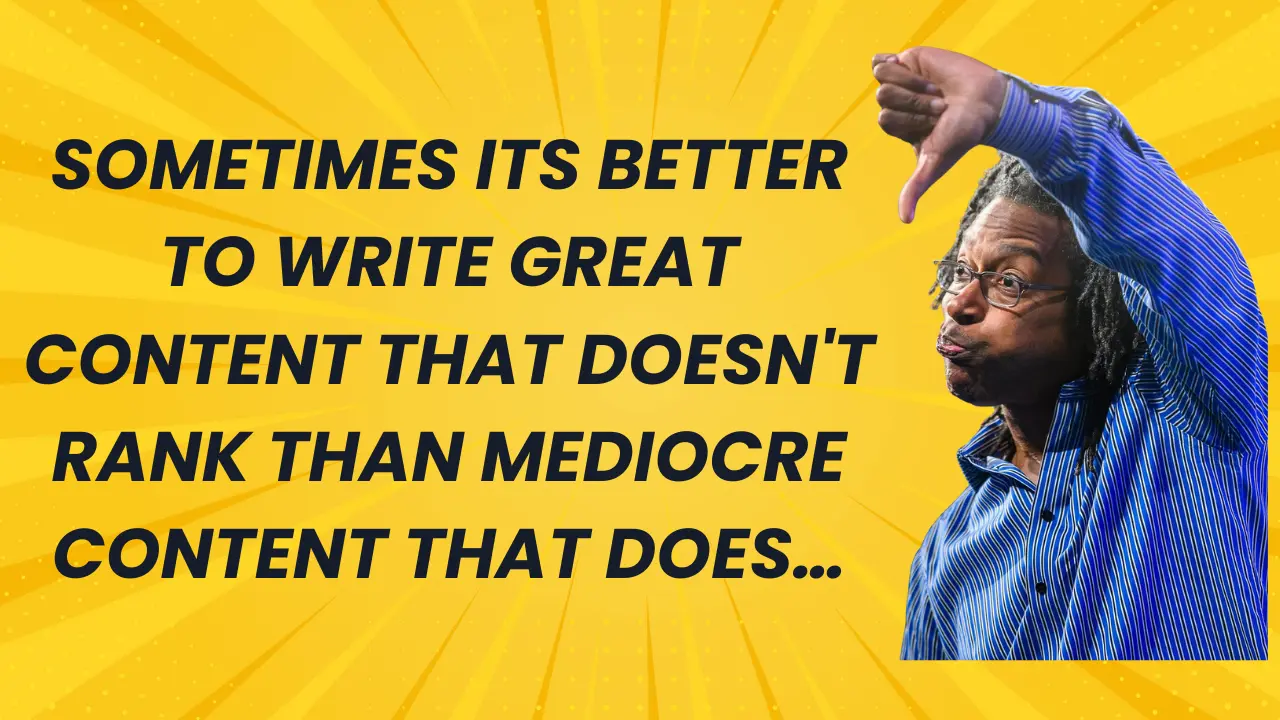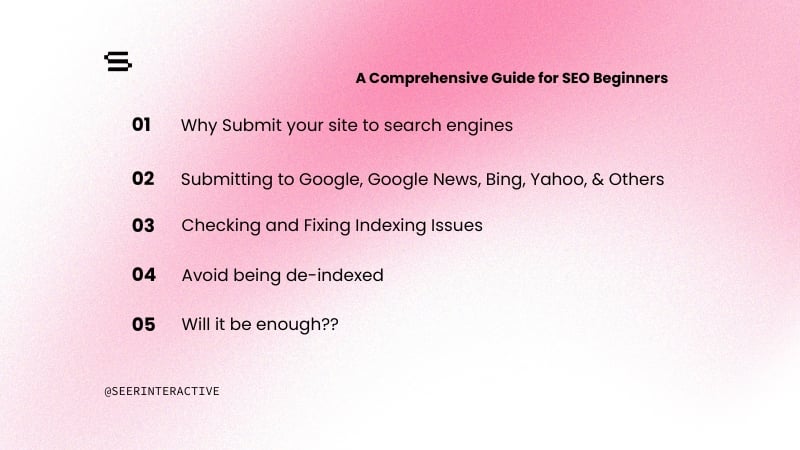The new Google interface has been live for quite some time now and has actually completely changed the way I go about optimizing my account.
PPC Hero wrote a nice overview of the new interface back in April. Their post describes all the new changes of the interface.
One new feature I want to discuss in more detail is the "See Search Terms" button under the keyword tab, which is an incredibly powerful tool to enable search marketers to take Keyword optimization beyond just tweaking and editing bids.
Below is a step by step guide on how I use the new "See Search Term" button to hit my CPA goal without sacrificing volume (for the example below lets assume my CPA goal is $30)
Step 1: Click on the Keyword Tab and Sort Keywords by Spend 
Step 2: Look for Keyword above your CPA target:
In the example above if we were targeting a $30 CPA, the top spender is far over metric at $72. Before the new interface, I would have lowered the bid on this term to cut the bleeding. I may have also pulled a Search Query report at the ad group level to add negatives, but I would have not been able to easily see what terms the phrase was being matched to without having special filters set up in Google Analytics.
The downside of just cutting the bid on this term is that, although above metric, it has had 18 conversions in the last 30 days. Immediately lowering the bid on this term, which is already only in 6th position, would undoubtedly sacrifice conversions.
In the new interface, I instead go straight to the “see search terms” as seen in the example below.

This will bring up all the queries being matched to this phrase matched term
Step 4: Sort the Search Query List by conversions or cost and look for terms you want to add to your campaign that are hitting your CPA goals

In the example, let's assume the term, “buy shoes online”, received 5 conversions at a CPA of $20. If I would have just lower the bid on the phrase match of “buy shoes”, I would have hurt visibility on “buy shoes online”, which is a great term!
Instead of just blindly lowering the bid, I can add “buy shoes online” as a keyword so that I can maintain position on this term, even if I eventually lower the bid on the phrase match “buy shoes”
Step 5: Check off the terms you want to add as Keywords and click on the “Add as Keyword” button

You can edit this Keyword to be the phrase matched or the exact match version. Click Save and the term will be added to the same ad group that it was originally being matched to.
Step 6: Next check off the terms you want to add as negatives and click on the "Add as Negative Keyword" as seen below.
In this example the shoe store does not sell clown shoes, but Google is matching to the term “Buy Shoes Clown”.

Google will default to the exact match negative. You can edit this to add any phrase you want. In this example I would change this to the term “clown” in general so any phrase that includes clown would be excluded.
By eliminating these irrelevant queries you may be able to bring the CPA down for “buy shoes” without lowering the bid. This will help you maintain visibility and maximize your conversions, while hitting your CPA goals. One thing to be VERY careful about when using this technique⦠Make sure you are adding keywords when you want to add keywords and negatives when you want to add negatives. The last thing you would want to do, is to start bidding on the broad completely unrelated term “clown” This would be BAD!!!!
What I love about Google is that they never stop improving. They continue to create ways for more transparency and functionality to help advertisers to cost effectively find consumers ready to take an action.