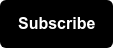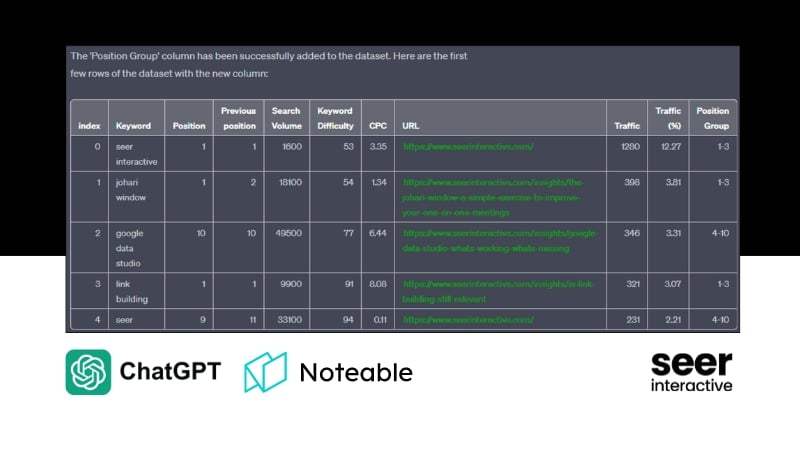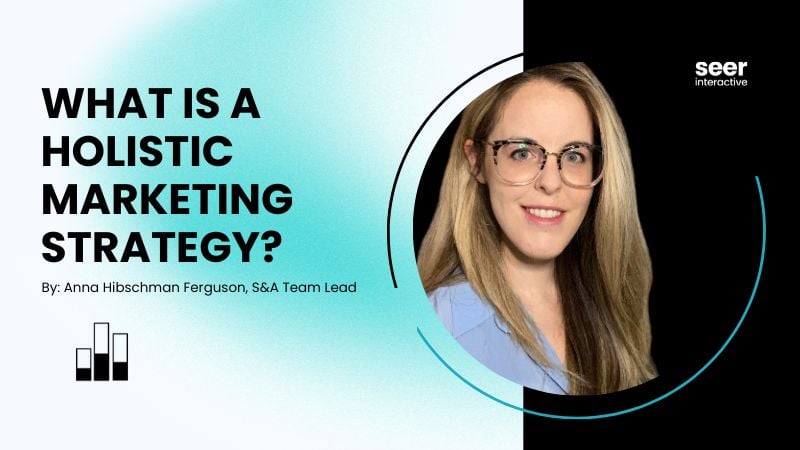Google Analytics recently rolled out its first major update to its User Permissions features. This may not seem like a big deal if you have already assigned Administrator and User-level access to the people who need it; however there are some new features that could help you in delegating which datasets are visible to which users. Aside from the obvious security benefits of the new settings, you’ll also save yourself many headaches by granting less-experienced users access to exactly what they need.
This update came as a bit of a double-whammy:
1. New User Permission Levels
Since the dawn of time, Google Analytics allowed you to place people with access into one of two camps: Administrators and Users. Administrators had complete control of everything at the Property level (whether you liked it or not) while Users were granted access on a Profile-by-Profile basis. This often proved to be a bit inconvenient for organizations working with multiple agencies and individuals, each having their own preferred Filter and Goal setups. Luckily, Google came up with a solution that involved throwing out the old Administrator and User roles and replacing them with Edit, View, and Manage Users. What’s really neat is that now you can create users that have combined permissions (i.e. a user that can Edit and Manage Users).
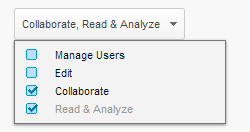
These settings can all be accessed under the User Management section under the Admin section of Google Analytics:
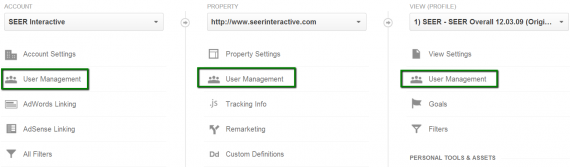
User Management is available at the Account, Property, and Profile (View) level. The features of each are as follows:
Manage Users: Think of users with this permission as the Dwight Schrute of the Google Analytics users: Assistant to the Regional Administrator (alright, I’ll stop right there. Couldn’t resist!). Users with the Manage User permission level have the ability to add and remove other users as well as delegate permissions. Another extremely useful feature of this permission level is the ability to finally remove your own access.
Who should have this permission level?
- Web Analysts
- Analytics Agencies
- IT Personnel (Webmasters)
- Marketing Managers
Edit: This permission allows the user to view report data as well as make changes. This includes creating/editing/deleting anything from Accounts, Properties, and Profiles (now called Views) to Goals and Filters. The only thing Edit users cannot do out of the box is manage user accounts.
Who should have this permission level?
- Web Analysts
- Analytics Agencies
- IT Administrators
- Marketing Managers
Collaborate: Users at the Collaborate level are able to create their own assets like dashboards and share with others.
Who should have this permission level?
- Marketing Personnel
- Business Analysts
- Other Agencies
Read & Analyze: This permission only allows the user to do exactly as it name suggests: read and analyze data. They are able to create their own Advanced Segments for analysis. They are not allowed to make any changes to Accounts, Properties, or Profiles (Views) in any way. Wondering where the User account level went? Here it is!
Who should have this permission level?
- Marketing Personnel
- Other Business Units
- Other Agencies
- Web Developers/Programmers
These new permission levels allow for more specific access to datasets which ensures that people are given the exact responsibilities that they should have without granting too much power to those who might not need it. This greatly reduces the risk of important settings getting altered by individuals who might not know what they’re doing.
SEER Interactive has already taken full advantage of the new permission levels in Google Analytics. Our SEO and PPC teams are granted Collaborate access to their respective client accounts to ensure that they have access to the exact datasets that they need as well as access to create their own assets all while leaving full Edit and Manage User access to our Analytics team. This provides an added layer of consistency, as now all setup related to the account (Filters, Goals, etc.) is handled by our Analytics team.
2. Delegate Permissions at Different Levels
Prior to this update, only Users could be granted access to specific Profiles (Views). Administrators could only be granted access at the Property level. This meant that account owners needed to hand over access to all Profiles (Views) within a Property to an Administrator even if they didn't want to. This has been addressed in the update, though! For readers who may not know: Google Analytics accounts use the following hierarchy:
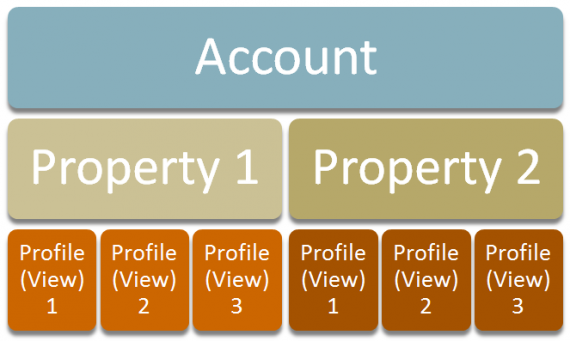
With this update to User Permission you’re able to grant any level of user access at any of the 3 levels above (Account, Property, or Profile/View). This means that not only will your users have the exact levels of power that you want them to have, but will also only be able to see exactly what you want them to see (no more, no less). This is EXTREMELY useful in scenarios like the one mentioned above with a single organization working with several different parties.
To prevent confusion around users, Google Analytics lets you know if a user has been assigned at a level other than the one you’re currently viewing (i.e. they were assigned at the Property level while you’re viewing Profile (View) level users):
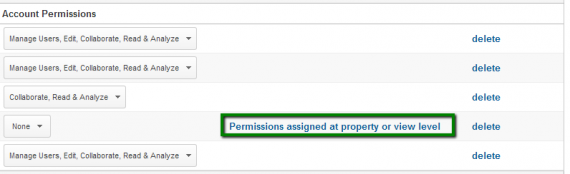
A Few Gripes
This update to the user permissions and settings included some extremely valuable additions; however there are a few minor annoyances (not necessarily drawbacks) that came along with it. For instance: One of the most important things for our SEO team is to integrate Google Webmaster Tools with Google Analytics. Unfortunately, this can only be done by users of an administrative level and not by anyone with View access (which does make a certain amount of sense). Another thing is that Remarketing with Google Analytics is only available by users with administrative rights and can only be set at the Property level. This adds an additional step to the process, as people managing AdWords campaigns often only have View/Collaborate access.
The Verdict
Minor annoyances aside, these new settings appear to bring a great deal of added value to the Google Analytics user permissions. User access levels have become much more granular and the ability to grant access at any of the three account levels is extremely useful. If you haven’t already, we highly recommend revisiting your user permissions in Google Analytics. This new update provides a great opportunity to audit your list of existing users and give them the exact access that they need.