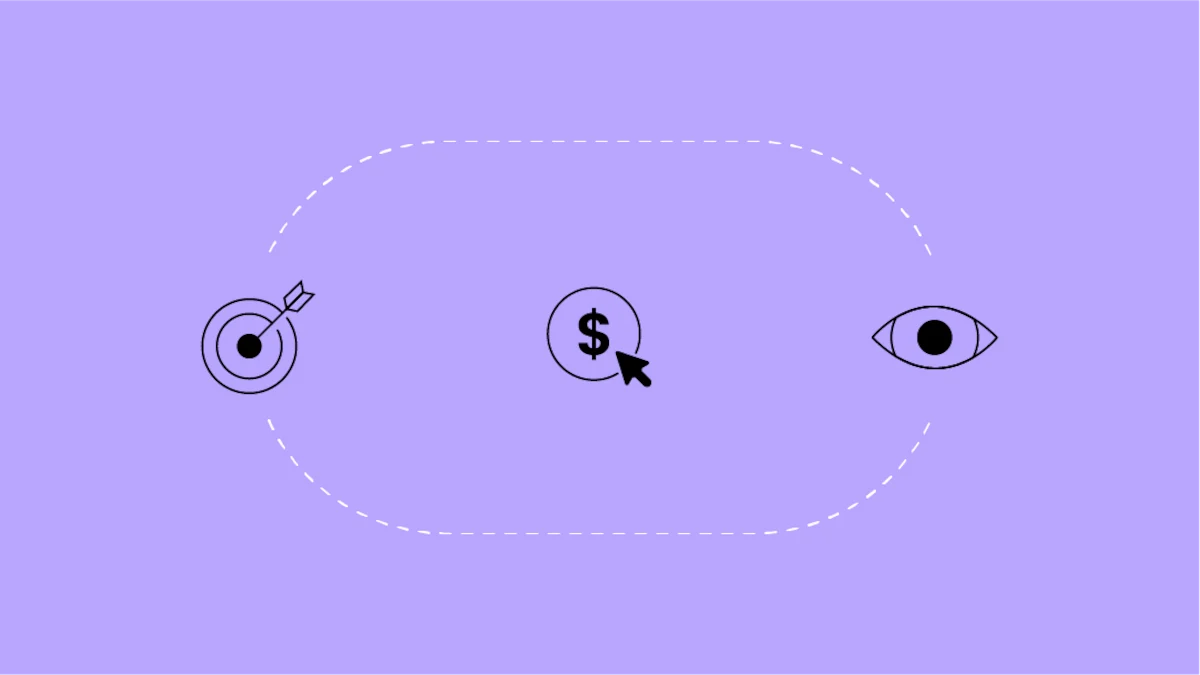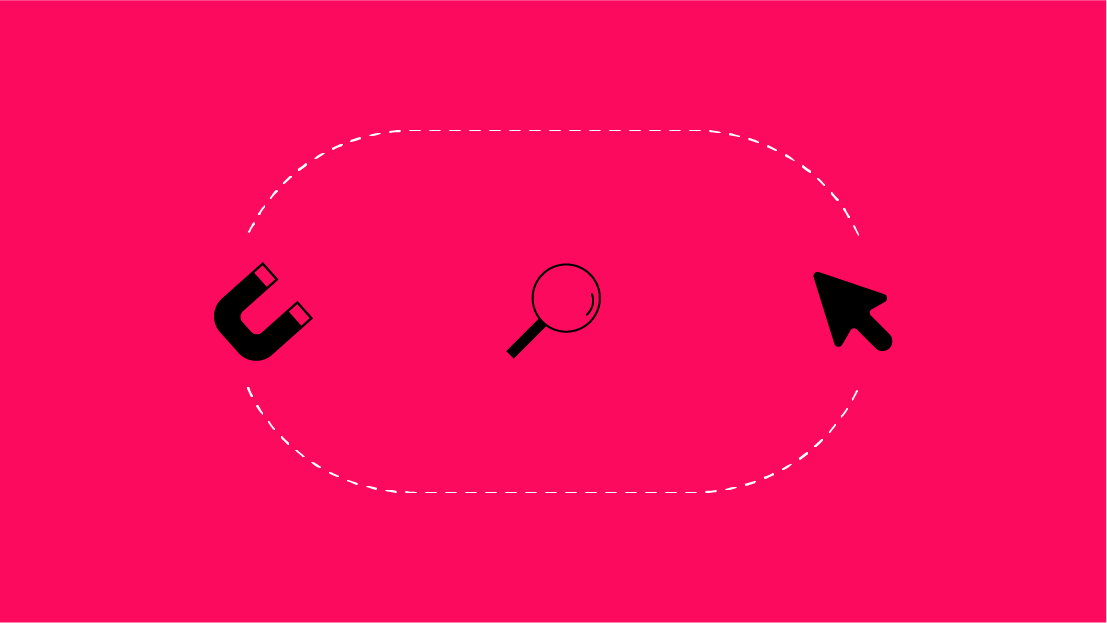Getting Salesforce data into GA 360 is one thing, but what should you do from there? Find information on how to properly analyze, visualize, and make your GA 360 + Salesforce integration actionable to impact your bottom line.
New to the Salesforce Sales Cloud integration? Learn more before jumping into this post.
Already familiar? Let’s get started!
Completing the Salesforce Sales Cloud + GA 360 integration is great, but understanding what can be done once that data is in GA 360 takes it to another level. Finding ways to make that data actionable and useful once you’ve broken down your data siloes is key, and so is finding a scalable, digestible, and shareable way to break down the results for those who are not in the GA 360 weeds day-to-day.
What I’ll walk through in this post:
- Properly preparing yourself before the data is in GA 360 to ensure you are ready to hit the ground running.
- Understanding the Salesforce dataset itself prior to integrating the data with GA 360.
- Analyzing the data once it is in GA 360 - what should be your first steps?
- Integrating this data within Looker Studio to make compelling and actionable visualizations of the data itself.
By the end of the post, you’ll be able to follow along from the data integration into GA, to making it actionable within the GA 360 interface, and visualizing it in Looker Studio. But first, let’s see the preparation you should take that will make this process easier for you.
Preparing Your Data for GA 360
While one can wait until the data is integrated to start thinking about the actionability and usage of the data itself, you’ll truly set yourself up for success if you start planning beforehand.
Here is our recommended checklist before we start:
- Read GA’s Documentation. Google has compiled information on how to use the data once it is in Google Analytics - definitely worth a read as a starting point.
- Set-Up Client ID as a Custom Dimension. This was brought up in the previous post, but you are simply not going to be able to analyze this data properly without Client ID implemented correctly as a custom dimension.
- Understand the Lead and Opportunity cycle of your Salesforce instance. How many milestones are there, and which should you import? Is the flow between the Lead Statuses and Opportunity Stages a straight path, or something else? How long is a typical sales cycle from start to finish? Knowing this inside and out will be critical for understanding the data once it is in GA.
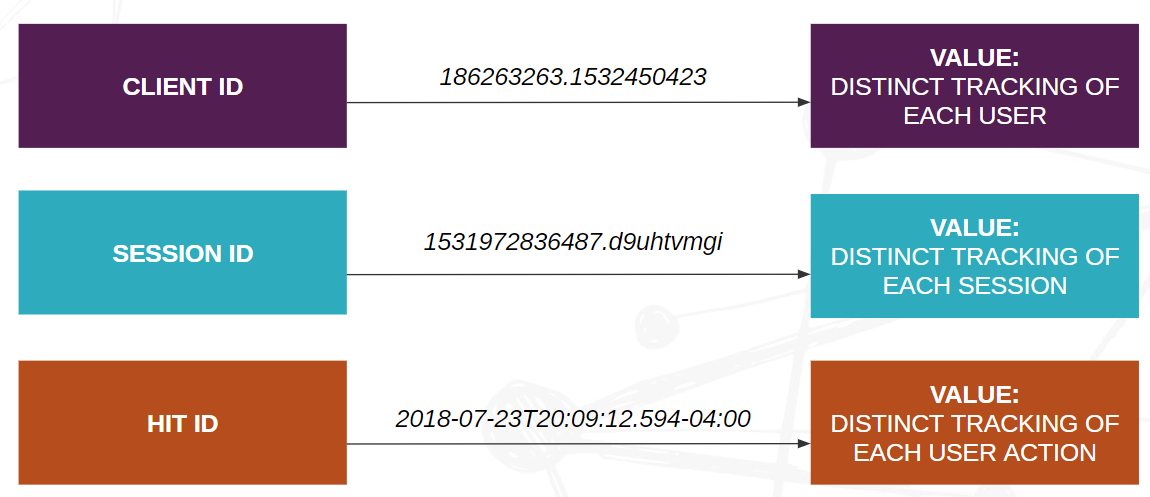
- Decide Which Additional Salesforce Fields Would Be Useful. GA 360 + Salesforce allows you to import a number of useful Salesforce fields to GA (see Attribute and Product data setup (optional) subsection) and also any of the fields with a specific format (see Supported formats within that section above). This is huge! Lead and Opportunity IDs in GA 360 at your fingertips, segmentation opportunity by Lead Rating, importing Opportunity Probability, etc. So many possibilities! With 200 custom dimensions (and custom metrics) available in GA 360, it’s easy to get carried away with importing nearly everything. But always ask this - which data points will be most valuable for me to import, and how can I properly use them in conjunction with normal GA data?
- Pick Which Goals You’ll Set-Up in GA. Since Salesforce data flows into GA 360 as events via Measurement Protocol (more to come on that in a bit), you can set-up goals based on these event criteria (see Google’s table before the Notes section of this article). What are the critical points to highlight? Closed Won and Closed Lost opportunities are likely two main candidates, but you’ll want to decide what (if any) Lead Statuses it would make sense to set-up as a goal. Keep in mind, for any Opportunity-based goals, it imports Opportunity Amount as the event value as well. And since event-based goals can use event value as goal value, you can see the direct bottom-line impact for your opportunities.
If you follow the above 5 tips, you’ll be ready to hit the ground running once your data is in Google Analytics for Salesforce. But, before we get to that point, we should really understand a few things about the Salesforce data set itself.
Understanding Salesforce Data
There are a few key aspects to understand about the Salesforce integration and how data comes into GA 360:
- Salesforce data is sent to GA 360 via Measurement Protocol hits.
- Salesforce data is sent to GA 360 at a regular cadence, typically the default of every hour (unless otherwise changed during the integration process).
- Salesforce data is sent to GA 360 as its own data source, sfsc. This differentiates Salesforce hits vs. non-Salesforce hits.
- The GA 360 and Salesforce integration is able to tie back specific aspects of previous user behavior in GA 360 using Client ID. Information that can tied back are dimensions such as source / medium, campaign, account, and default channel grouping.
- Many standard GA fields will not be populated by hits from Salesforce because they either are not accessible by Salesforce or simply do not apply outside of a web browsing context. These include landing page, city, page title, screen size, browser, etc.
Seeing this process, some disappointment might set in. How can I truly get the view of my user’s journey to their Salesforce stage without being able to tie back all dimensions? There’s a solution that can be used, and while it is a bit manual in GA 360, it can be automated in Looker Studio. This solution is the Client ID lookback.
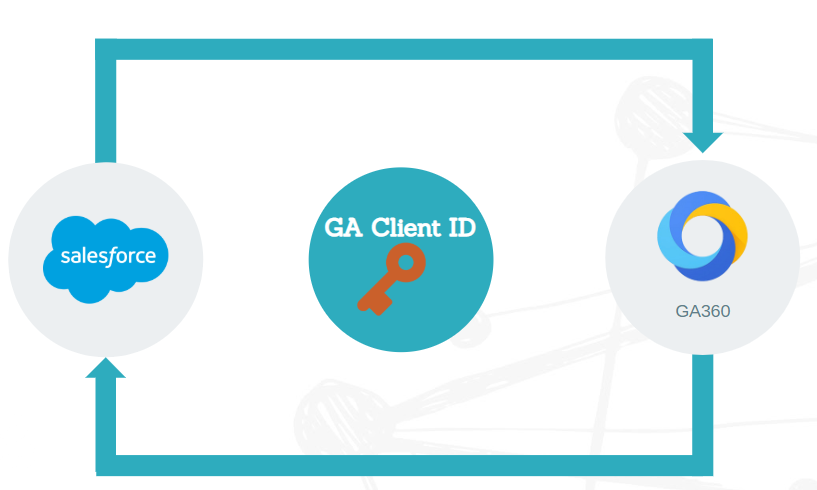
Let’s go through the process below:
- Client ID is inherently a user-based custom dimension that you can set-up in Google Analytics that allows you to track an anonymized user over multiple sessions.
- Client ID is the common identifier used to associate Salesforce data with a particular user in GA.
- GA 360 and Salesforce cannot stitch together information that is not relevant to the Measurement Protocol hit.
But if you think about it, that doesn’t stop us, because we have the following information:
- Client ID stored in a custom dimension
- Client IDs for users who convert for our specific Salesforce goals
Let’s say that you want to analyze the behavior of users who end up with a Closed Won deal. This requires the simple step of:
- In GA 360 - Segmenting by the Client IDs of users who hit your Salesforce goal completion and using a lookback window (say, a year). By analyzing the previous behavior for those users, you can go through Closed Won goal completions deal by deal and see what content and traffic (or the combinations of both) that lead the user to this eventual conversion. Mind blown!
- In Looker Studio - This is even simpler with Looker Studio’s feature of filter controls, you can simply have a filter control for client ID, and use your metric based on the Salesforce goal (goal completions, goal value, etc.) Set a longer lookback window, choose your completed Closed Won Client ID, and you’ve got your full view of their long-term behavior. This can done for either a single deal, or all deals in aggregate.

By understanding both the characteristics of the Salesforce data set itself, and how Client ID functions overall, you can set yourself up for user journey analysis for your Sales cycle.
After Your Data is in GA 360
So, you’ve got your Salesforce data in GA now - congrats! The next steps should be clear at this point, but just to reiterate:
- Test and set-up your Salesforce goals. Make sure you to keep event value on for Opportunity-based goals so Opportunity Amount pulls in as it should!
- Using GA 360’s feature of custom funnels, you can set-up stages as the stages of your Salesforce process. Want to analyze drop-off or even remarket to these users? This is the way to go for that.
- Clearly articulate exactly what questions you have about this data, and map out how you want to get to the point of answering them. Be clear in your approach to your analysis.
Analyzing Data in Looker Studio
As I mentioned earlier, you can really start to get this in a special place by using Looker Studio’s functionality for this set-up. I won’t go into too much detail here, but a few key points to think of:
- You’ll likely want some type of summary to make it easy to see the levels of your key Salesforce milestones. While you can data-dig and go into the Client ID-level, let’s level this up for others so they can see the total goal conversions for each stage, and how much bottom-line value was driven for the respective opportunities.
- You’ll want to break out the users that reach your “end stage” of the Salesforce process. Assuming that is Closed Won, use the Client ID lookback method I broke out above and see how user’s made it to that area. Be cognizant of what custom dimensions and custom metrics you’ve imported from Salesforce, and how they can be used in this set-up.
- Make it visual whenever possible. While some things don’t make sense as visual, it’ll be a lot easier for people to digest this information if you visualize things like channel breakdown, traffic allocation, and regional performance using Looker Studio’s great visualization options.
- Think of who will use the data. This data will inherently be useful to different people in different ways. The way that a sales team would analyze this merged data would be different then a marketing team, and your setup should reflect that (or maybe they should be two completely different Looker Studio templates?).
- Let’s make it actionable. The whole point of any analysis should be to make it actionable, so build your analysis accordingly. Focus on what matters for you, whether that is marketing attribution, content attribution, geographic breakdowns, etc.
Once you take these steps, you’ve not only understood how to utilize this Salesforce data, but you’ve also set yourself up for success both in GA 360 and Looker Studio to make it actionable and visually appealing.
What's Next?
Now that you’ve not only broken down your data siloes, but you’ve created a high-speed transit between them to feed useful and actionable information back and forth - time to jump on this data highway, you’ll be going full speed in no time.
For more insights on GA 360, subscribe to our newsletter or get in touch: