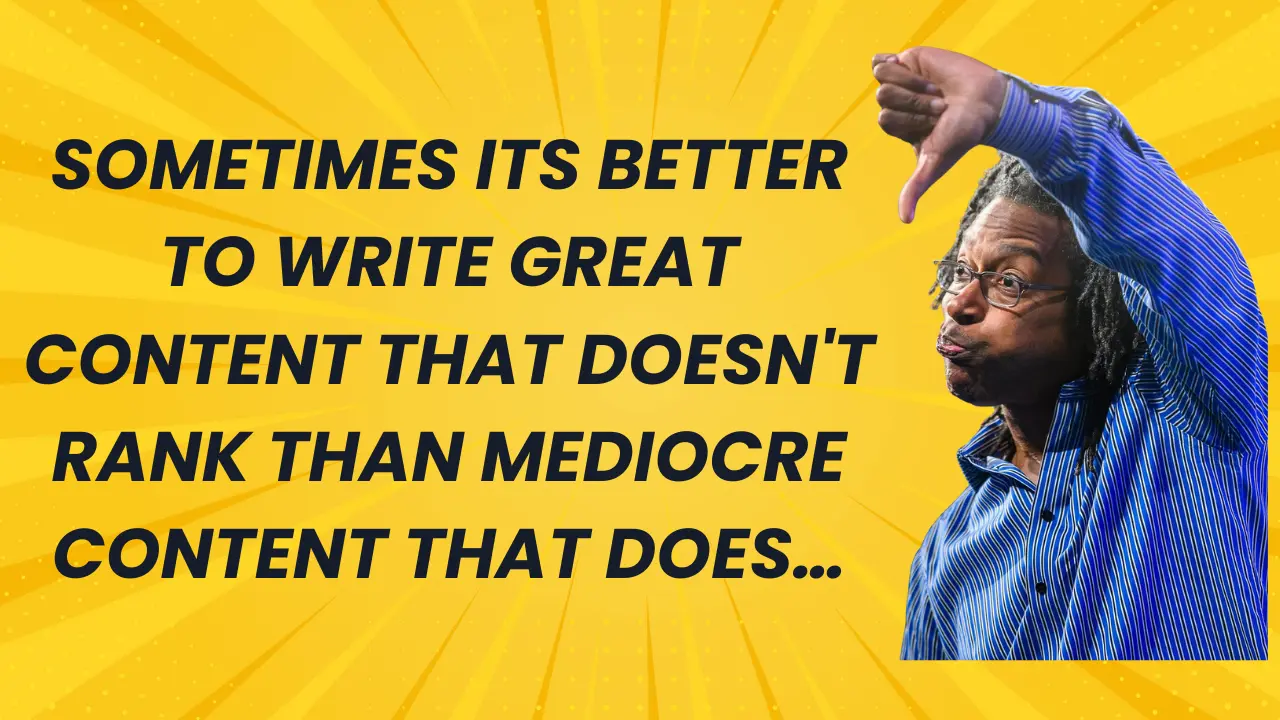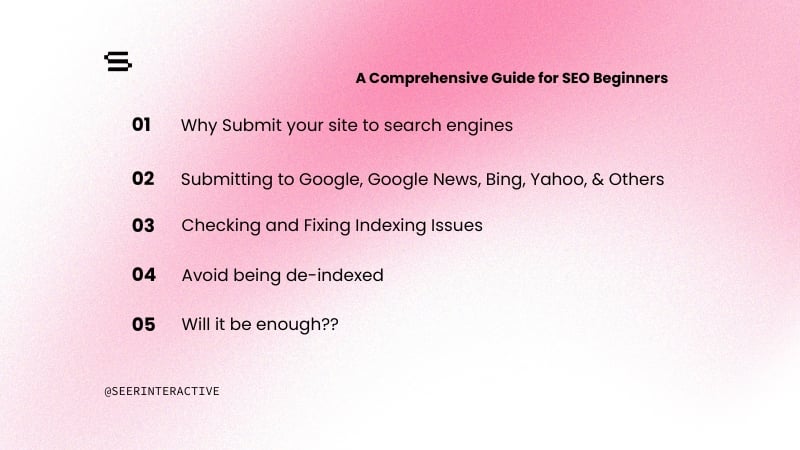In the past three years, I have become a convert to Google Analytics. It's definitely not the be all, end all of analytics tools. But it's free and more powerful than most people realize. However, Google Analytics, like any tool, is only as good as the data that is in the tool and the people who use it. Below, I've compiled five quick tips for managing your Google Analytics profiles and data. Hopefully these tips will help you get more powerful, accurate analysis from GA.
1) Verify your Google Analytics install.
Analyzing your data presupposes that you have good data to analyze. How do you know if you have good data? The number one mistake that we see when clients have Google Analytics installed is that the installation is not complete. Often we find that pages are tagged inconsistently, which leads to holes in the data. A great way to check your pages to make sure they are all tagged is to run a SiteScan using EpikOne's great tool. It's amazing that the tool has scanned over 50 million pages on 66,000 sites and has found that 46% of the pages have errors.
At the same time, it's not enough to only run the scan. I recommend that you click through several pages on the site and visually inspect the code. I've seen instances where SiteScan indicates that the code is complete but due to missing tags, the Google Analytics code does not get triggered accurately. Another good tool for verifying accurate code install on a page by page basis is the WASP plug-in. I generally try to click around on a bunch of pages and make sure that “Google Analytics” (or “Urchin”) shows up in the plug-in. 2) Set up multiple profiles â including one for raw data and one for testing.
Another easy way to mistakenly analyze incorrect data is to add filters to your one and only profile. Once a filter is added to a GA profile, the data is analyzed through that filter going forward. If you realize two months later that something was incorrect in that filter, you cannot go back and "reanalyze" the past data without the filter. The first thing I do when I set up an analytics account is to create two additional profiles. The first profile I usually name something like "raw data" and I make sure that I never add any filters to this profile. The second profile I name my "test" profile. I use this profile to try out different types of filters before I add them to additional profiles. I also test all my goal configurations in the test profile first. This ensures that I never have to remember, "Oh that week of data was incorrect because there was an error in the goal configuration." After I have my raw data and test profiles, I create additional profiles for all the other segments I want to analyze.
3) Add dates to your profile names.
This is a great time saver because you'll easily know how far back your historical data goes. My Google Analytics profiles are named things like "SEER - All Traffic 01.01.2008" or "SEER - PPC Traffic 02.01.2009". Then when Wil asks me for historical analyses, I can quickly let him know that we only have data back to the beginning of 2008, and I don't have to play with the calendar dates to see when the data starts. It's also easy for the rest of our team to know when the data starts without having to ask me every time.
4) Keep a log of your Google Analytics changes.
Because there is no "change log" within the Google Analytics interface, it's really important to keep your own log of changes made to your Google Analytics profiles. When I review past data and notice changes in traffic patterns, I often can't remember if that's a true trend or a result of some configuration changes that I made. For quick reference, I've created my own log of all changes I make in any Google Analytics profiles. I make note of dates when I make changes and what changes I made. I also note if I review a change and any subsequent changes that I make upon review. Use any program to document your changes (Excel, Google Docs, Zoho, etc.). You'll be happy when someone asks you, "Why did our natural search traffic drop last week?" and you are able to reference your log and say, "It's because I removed a few more branded terms from our natural search profile last Monday."
EpikOne has another helpful tool for tracking changes as well â the Google Analytics Notes Extension (page no longer active). Your notes can be displayed with each profile, are stored using the Google App Engine, and can be exported for easy backup purposes.
5) Learn the basics of regular expressions.
Regular expressions are so powerful in Google Analytics. Here's a good example: suppose you want to see a report of all of the visits to your site from branded terms. For our site, it's pretty easy because I can run a report for any keyword containing "seer" which will capture terms like "SEER Interactive," "seerinteractive," and "thinkseer.com." However, we have clients where visitors often misspell or abbreviate the brand name, resulting in hundreds of branded phrases, or where individual words within the brand name are generic terms that could be part of legitimate natural search phrases. Using regular expressions like wildcards (a "."), quantifiers (like * and ?), and the "or" operator (a |) can help identify all branded phrases. For example, we have a client called FirstOnMars. If I only looked for "firstonmars" I'd miss people who type spaces between the words. If I look for terms containing "first," I'd capture too many broad phrases like "first episode of grey's anatomy." However, I can write a regular expression (first.*mars) that captures only the branded phrases I want. (In English, that reg ex basically says match anything containing "first" with any character including spaces any number of times before the word "mars".)
For some basic info on regular expressions, take a look at this Google Analytics Help page. I've used reg ex for IP filtering, keyword filtering, URL filtering, referrer filtering, etc. Of all the things I've taken time out of my days to learn, it's probably one of the skills that has had the most impact on improving my analyses. I keep a couple of handy reg ex references on my desk at all times.
These are five of my quick suggestions for how to manage your Google Analytics profiles and data. They're pretty basic (I didn't get too much into things like creating profiles for segmentation) but I'm always learning new things, so I'd love to hear other ideas on how to manage Google Analytics profiles.