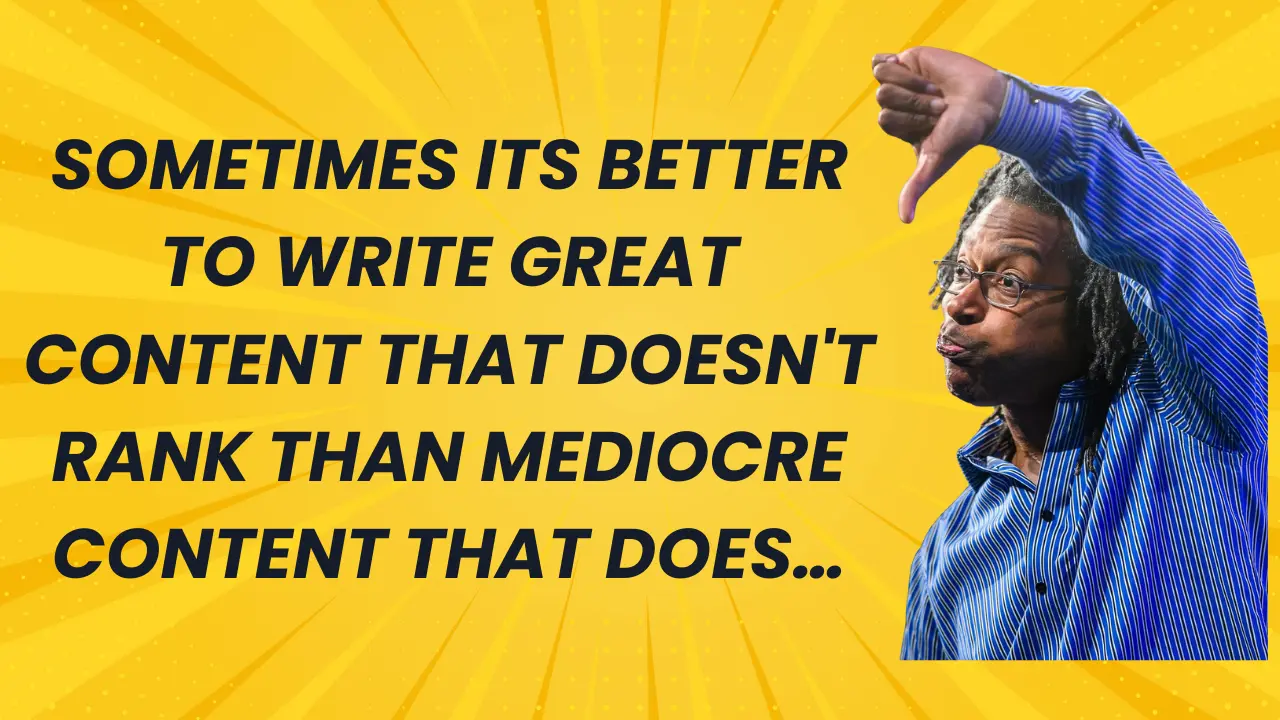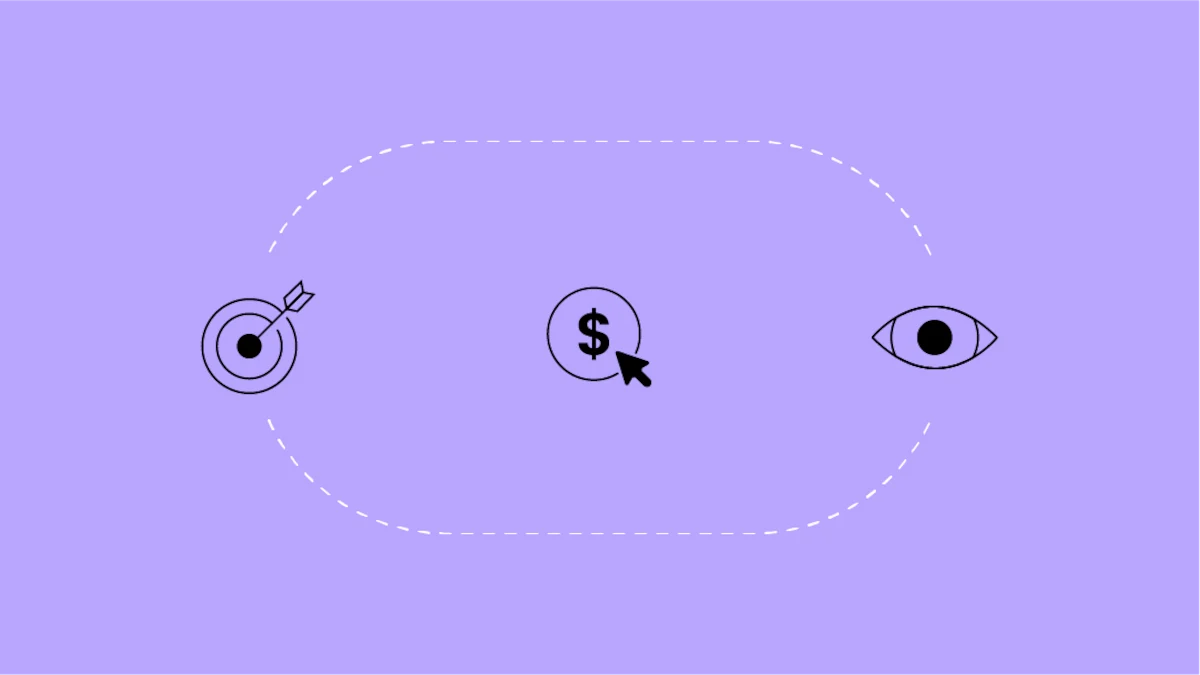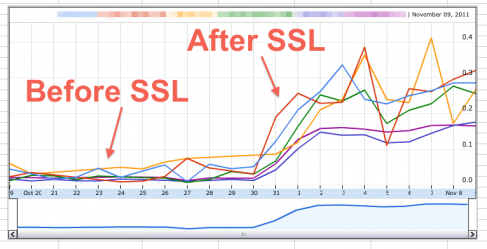
Encrypted search is great for security but has made huge impacts to getting query data. We've created a (Not Provided) Report to help us visualize its impact over several clients.
Many are seeing the impact of secure search
Secure search prevents anyone from snooping on your searches. It also removes the referrer information and the keyword that the lead used. We're seeing single and sometimes double digit percentage losses in keyword data. @RachaelGerson wrote a blog post about the real impact (not provided) has had on our clients. We're not the only ones! Rand Fishkin, Frank Watson and Daniel Waisberg are also reporting the same issues.
Danny Sullivan reports that Google thinks it should affect single digit percentage of all search users. Note, that's not the same as saying "It's going to affect single digit percentages of my traffic." I interpret those words as meaning "Secure search will affect single digit percentage of all people using Google to search."
Um, news flash: at Google's scale single digits is still a big number!
Google has over 60% of the search traffic worldwide. Something like that, right? Well single digit percentage of the entire world's search traffic is still a huge number no matter how you look at it. In fact, I think it's in the high single digits.
Think about it: secure search only happens when you're logged into Google, right? How many people use Gmail these days? Hotmail is was sooo 20th century. I bet most people don't logout after they check their email in the morning so if you checked your GMail account this morning you're probably using secure search. That means, I won't see your keywords today.
Measure the impact for yourself in Google Docs
With @rachaelgerson and I, @djchrisle, created a Google Spreadsheet so we can compare more than one profile in a single graph. You can use it too:
Here's how to generate your report:
1. Open up the (Not Provided) Google Doc and make a copy (File > Make a copy)
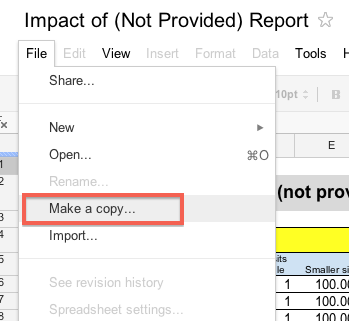
2. Login to Google Analtyics and open up the profile you want to generate a report for.
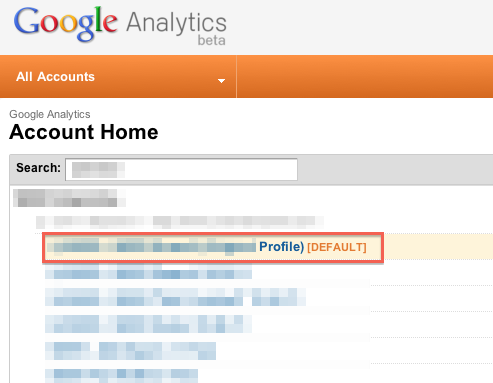
3. Get your profile's ID number.
In the new interface, it's the numbers after the letter "P" in the URL.

4. Open the report spreadsheet and edit your username and password on the Settings sheet.
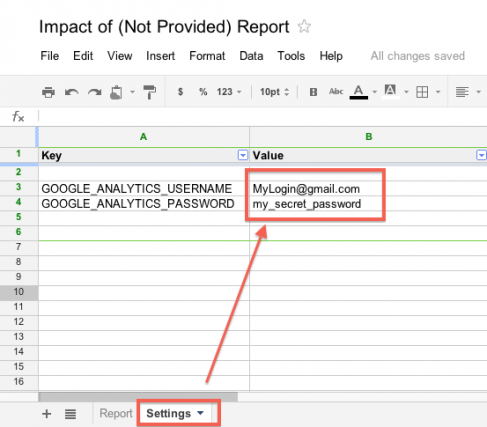
5. On the report sheet, put your profile ID in the yellow box to generate your report.
There are two yellow boxes so you can compare two at a time. The data will automatically populate.
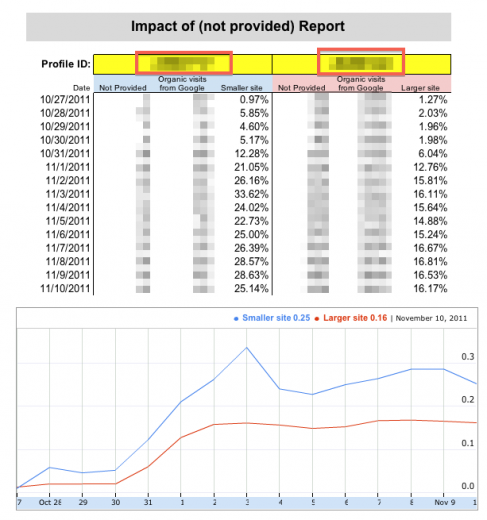
If you have any questions follow me on Twitter: @djchrisle.