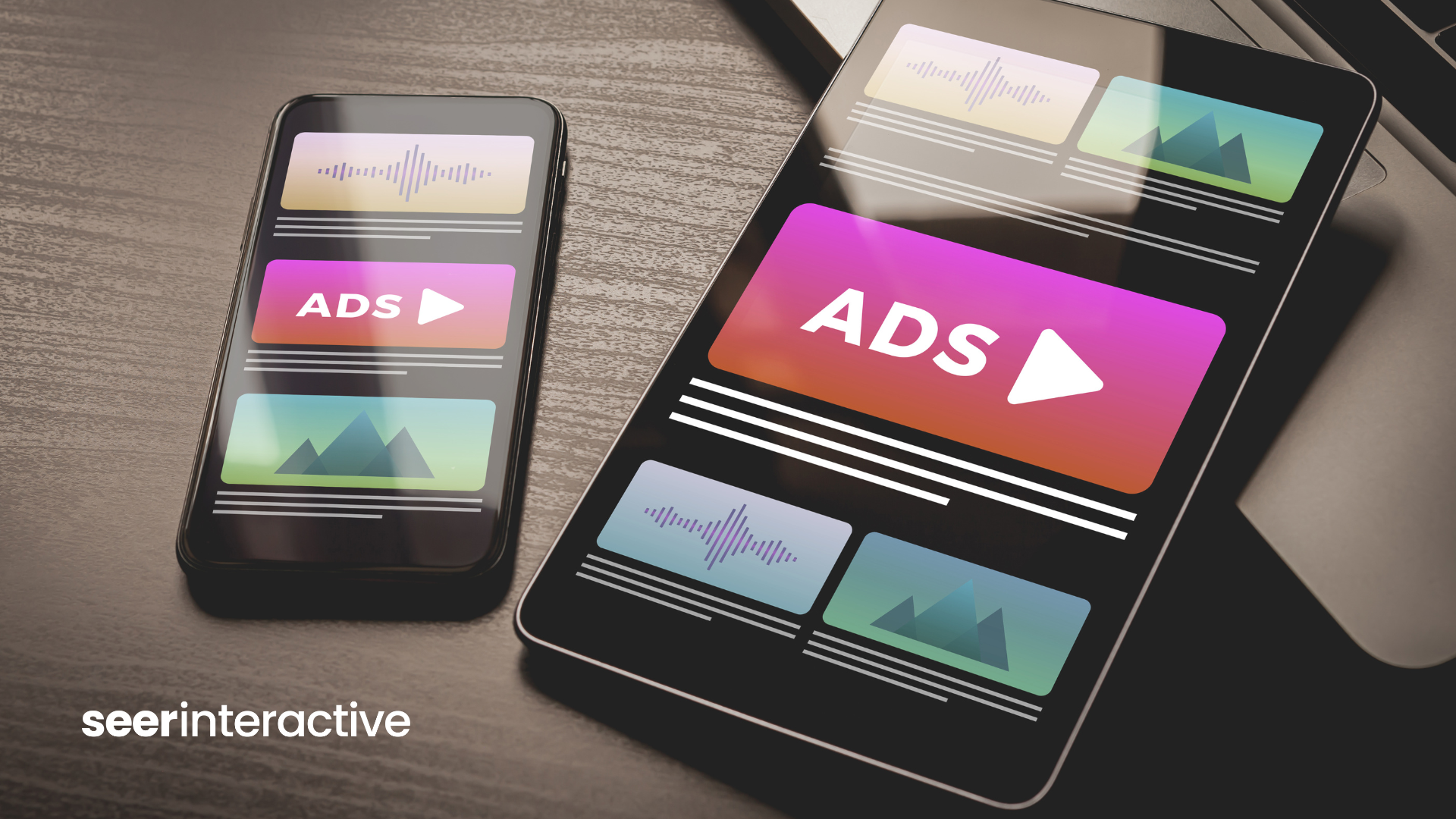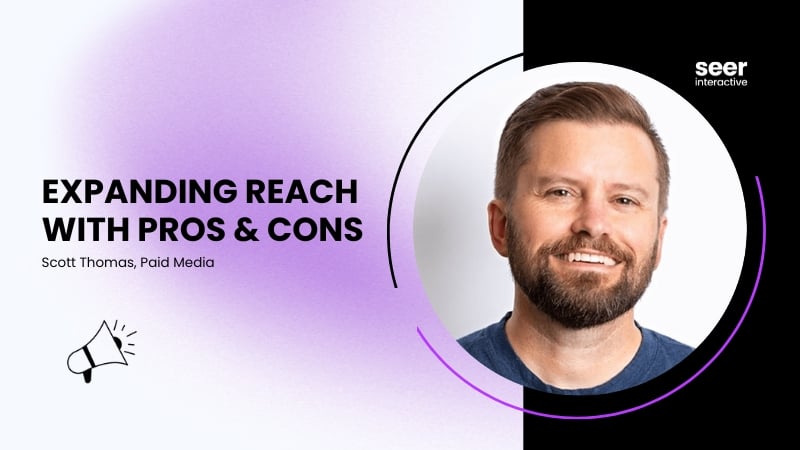As MSN continues to become an important player in the search space, it is especially important to know how to easily transfer your already successful Google campaigns to MSN. Over the past year, I have been responsible for uploading quite a few Google campaigns to MSN. Now that SEER is taking on even more clients and expanding our Google campaigns to MSN more frequently, I want to make sure I don't revisit any past uploading mistakes I've made. Listed below is my extensive guide on how to successfully upload your Google campaigns to MSN:
Part 1: Export your campaign file from the AdWords Editor:
A. Open the AdWords Desktop Editor - If you haven't already, you can easily download it for free here: http://www.google.com/intl/en/adwordseditor/
B. Once you open the editor and download your account, hit "Get Recent Changes." It is especially important to always "Get Recent Changes" when opening your account so that you only are working with and transferring current information. Otherwise you may override changes that were made in the interface.
C. Export the whole account or specific campaigns by going to File > Export Spreadsheet. Once you click on export, the file will immediately download and open on your desktop in excel.
Easy so far, right?
Part 2: Make your Google export MSN-friendly for easy uploading:
There are quite a few differences between MSN and Google that can ruin any MSN import. Here are the main steps I follow in formatting the file:
A. Erase any unnecessary columns in the export. This includes: Geo Targeting, Proximity Targets, Ad Schedule, Display Network Max CPC, Placement Max CPC, Max CPM, CPA Bid, First Page CPC, Quality Score, Suggested Changes, and Comment columns. Basically, here is what you should be left with after you erase those columns:
- Campaign
- Campaign Daily Budget
- Ad Group
- Max CPC
- Keyword
- Keyword Type
- Headline
- Description Line 1
- Description Line 2
- Display URL
- Destination URL
- Campaign, Ad Group, Creative, and Keyword Status.
B. There are a few differences between keyword/match type on Google and MSN that you need to adjust when transferring between engines:
Modified Broad Match (MBM): MSN does not recognize modified broad match as a match type. Depending on account and preference, you'll need to either erase these keywords or just put them on regular broad match. The easiest way to fix this is to highlight the keyword column in excel and replace all + signs with nothing (use ctrl + H to get to "find and replace" in excel). Be careful that if you are bidding on both modified broad match and broad match versions of the same keyword in Google that you don't upload duplicate keywords after removing the + signs.
Negative Broad Only: MSN also does not recognize negative phrase and negative exact match. You can filter through the "Keyword Type" column and replace Campaign Negative Exact and Campaign Negative Phrase with Campaign Negative Broad if that is appropriate. If the negative exact and phrase words will be too restrictive on broad match negative, you can simply erase those phrase and exact negatives. It's important to really analyze your negatives before uploading to MSN to make sure you have full visibility on the words you do want to show up for, especially if there are certain ad groups with more specific negatives! For more information on MSN Negative Keywords, follow this link below:
http://msdn.microsoft.com/en-us/library/bb545038.aspx
C. The most important thing to keep in mind is appending appropriate tracking to the destination URL's. Depending on your tracking program (GA, phone tracking vendors, etc.) you will most likely need to update some type of tracking or at least check the URLs so that it is accurate for MSN. This step applies for both keyword and ad level tracking!
Part 3: After those changes, you are ready to upload the file to MSN.
A. Save the export file and then open the MSN Desktop Editor. If you don't already have or use the editor, you can download that from the link below:
http://advertising.microsoft.com/support-center/adcenter-downloads/adcenter-desktop
B. As with the AdWords Editor, download recent changes only in the MSN Desktop Editor. This will only pull changes from the MSN interface.
C. Hit the "Import" button on the top toolbar, and select "Import from a modified Microsoft Office Excel spreadsheet" and hit next. Then select your saved file, and choose whether you ads are associated with ads or keywords.
D. Make sure that all the columns are matched up with their appropriate AdCenter name. Generally, the MSN Desktop is good at detecting the columns but just make sure before uploading! After this, you can see which campaigns, ad groups, keywords, and ads are importing.
Often times, some ads will be skipped. I've found that this generally isn't a problem and it's only referencing the skipped spaces in the file. However, just be sure to check when everything is imported!
Part 4: Check to make sure all data is correct!
Luckily MSN's error view makes it easy to find these mistakes quickly. Listed below are post-import errors to be especially cognizant of:
A. Ad Copy Spacing - MSN will add an extra space between your first and second description line. Unfortunately, if your Google description lines add up to the full 70 characters, they will go over MSN's limit (of 70 as well), resulting in an error. While it can be tedious to fix the extra space, I have generally kept all my ads intact with only adjusting one or two punctuation marks.
B. Duplicate keywords - MSN uses a process called "Keyword Normalization" which "removes extraneous characters - such as punctuation marks - from keywords, negative keywords, and customer queries" according to this Microsoft blog post. While this helps us account for a larger range of queries on MSN, it often double counts some imported words from Google. Make sure when deleting queries marked as "duplicate keywords," you keep the most basic core query!
C. Targeting Options - Using the exclusions button on the campaign tab (bottom of the screen), you can check to make sure all the negatives imported correctly and properly implement any day-parting, geo-targeting and device targeting. Unfortunately, MSN does not offer as granular day parting and geo targeting as Google, so you may have to adjust accordingly.
D. Double Check CPC's - While Google CPC's and estimates are a good relative indication of high- and low-cost keywords, it is important to remember that MSN is still a smaller, less competitive engine. You may want to re-evaluate your bids before uploading or even run MSN-specific estimates in the MSN desktop editor so that you don't overpay for certain words.
E. Enable Tracking- MSN does not default campaign settings to track conversions. When you upload the campaigns into the interface, make sure that you click "Track Conversions" in the account settings tab.
Now, you should be ready to upload your account to AdCenter. Make sure all campaigns are on Pause so that you can triple check them in the interface, and then click "Sync Changes." Sometimes the upload will only be partially successful depending on editorial review of ads and keywords.
Finally, you can log in to your MSN account in the interface and check your newly uploaded campaigns!
Hopefully this will be helpful as you upload your own Google campaigns to MSN. I'm looking forward to hear any additional tricks and short cuts people have used when transferring their campaigns between engines!